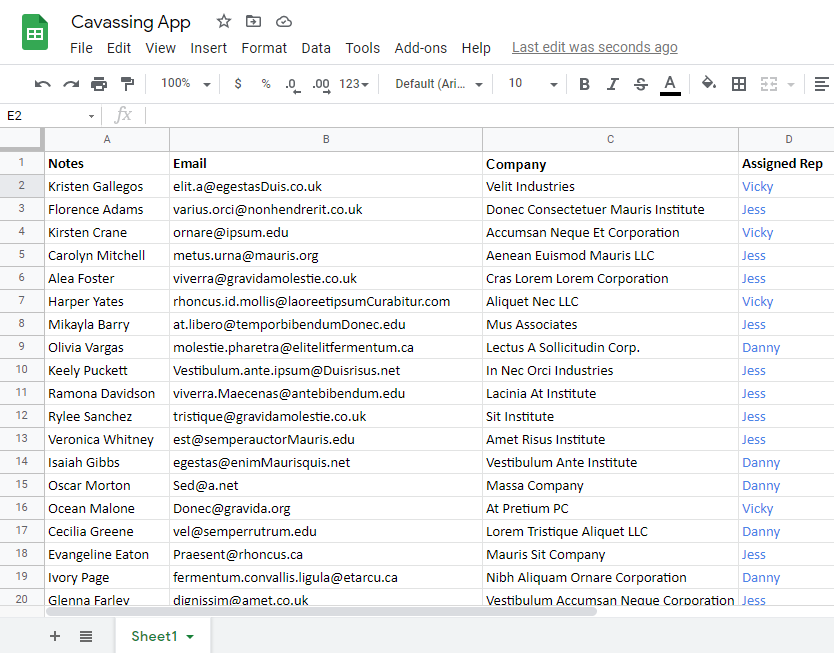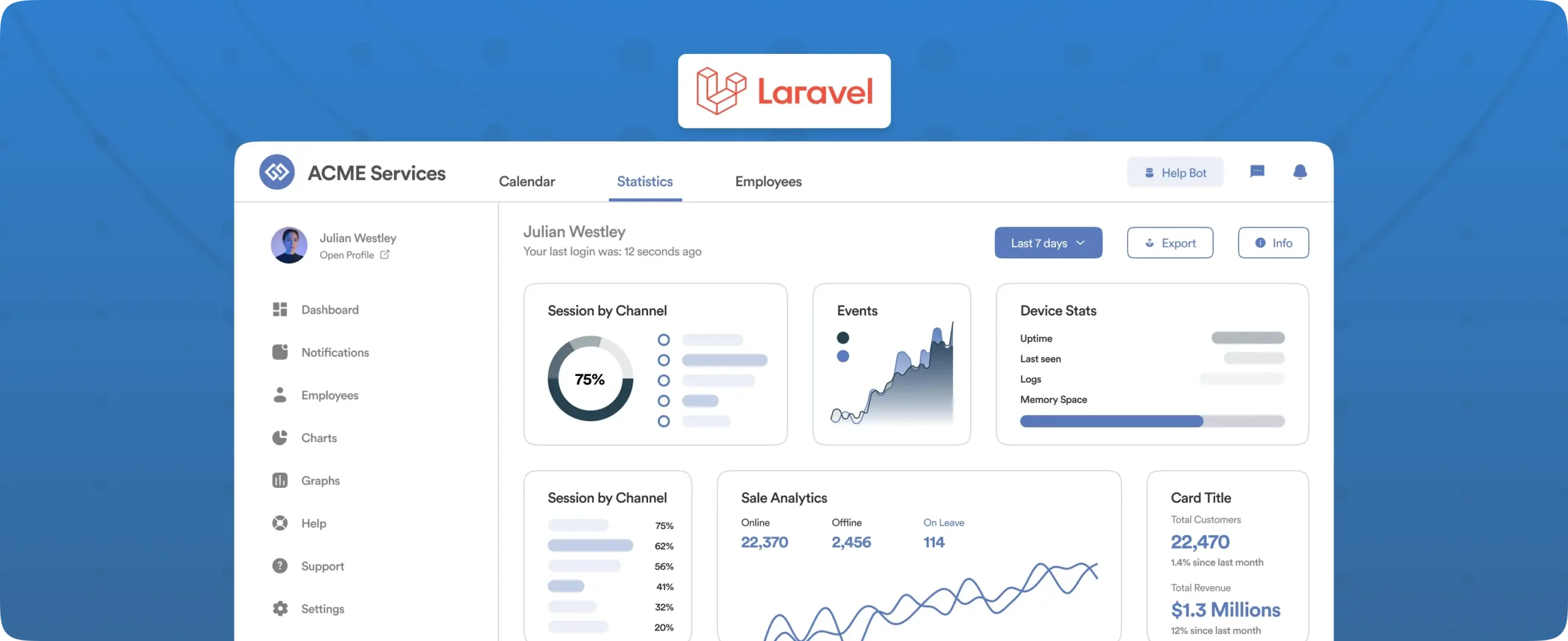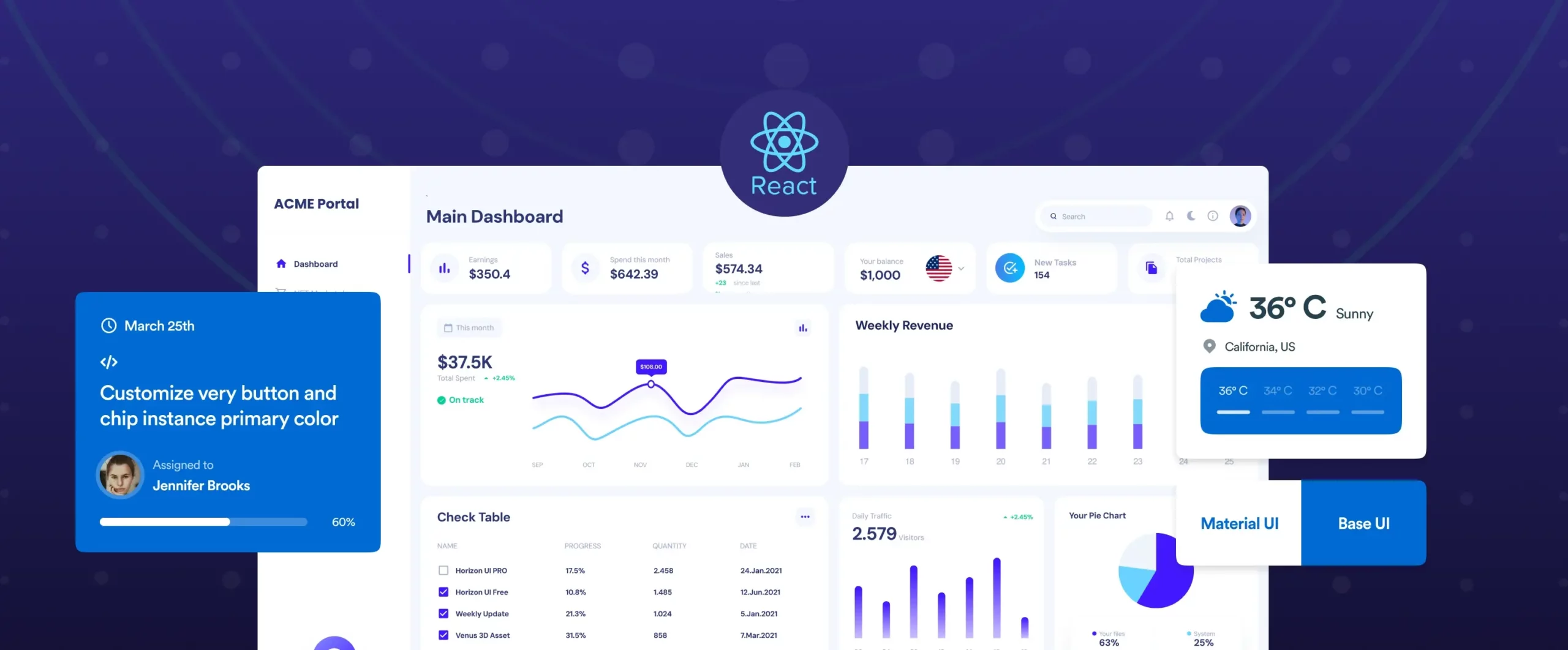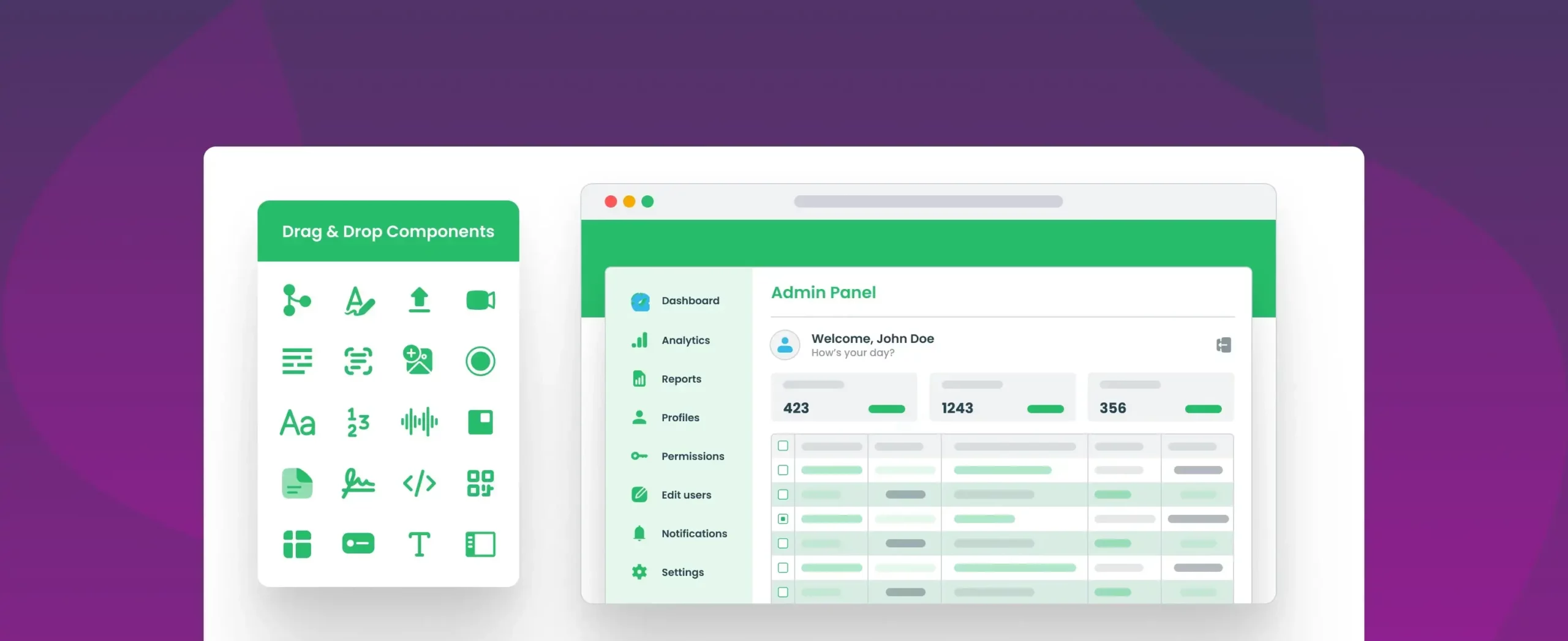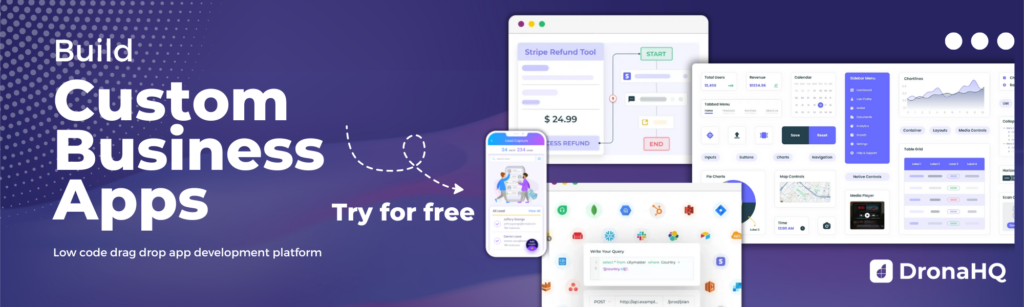Improve productivity using Google Sheets Database
Boosting the powers of Google Sheets Database with DronaHQ
Google Sheets is a cloud-based spreadsheet program hosted by Google. Its built-in app development platform is called “Apps Script” which comes with a JDBC service that helps connect with MySQL, Microsoft SQL Server, and Oracle databases.
Google Sheets is a productive tool for small teams and individuals who want to easily set up their database for free. Its similarities with Excel’s user interface make it easier for users to learn and operate while benefiting from real-time and async collaboration possibilities.
Most small and medium businesses start off their internal tool journey with a google sheet as is free and easy, to begin with. Many use it for their Customer Relationship Management(CRM), Human Resource Management (HRM), and even inventory management. It is forever free to use, offers unlimited storage, has a short learning curve, and a cloud-based system makes it popular among users.
In spite of it being one of the most desirable and productive free tools, it has some shortcomings in access controls, business rules and validation, data visualizations, role-specific CRUD operations rights, and more for managing critical and increasing needs of high-growth businesses.
This is when low code tools like DronaHQ help by offering the fastest solution to build custom internal tools on top of Google Sheets. DronaHQ’s native integration capabilities drastically reduce the time and effort required to configure APIs and build tools on top of Google Sheets.
Stay tuned to know its features, pros and cons, uses, and how to connect Google Sheets with external data sources using DronaHQ.
Google Sheets as a Data Source
With the help of DronaHQ, you can build advanced internal tools on top of google sheets. For example, suppose you keep a log of all your customers and their purchasing activity. Now, whenever the customer makes a purchase, the new record can be added to the database from the app. In addition, users can pull data from Google Sheets, run an API request for each row, or populate a blank template model in Google sheets with data from their databases.
Pros and Cons of using Google Sheets as a database
Undoubtedly, Google Sheets is an efficient productivity tool, but it comes with its own set of pros and cons. We are discussing a few important ones-
Pros
Connectivity
Google sheets offer easy access and connectivity across devices. The only thing you need is a stable internet connection. Since data is stored in the cloud, there is also a reduced risk of losing your data.
Easier Collaboration
Google Sheets is highly collaborative, allowing users to share, edit and update spreadsheets across devices. Since it is cloud-hosted, all the changes and revisions are updated in real-time.
Pricing
Google Sheets has lifetime free access to all users. This is one of the main pros compared to its top competitor Microsoft Excel which also requires a subscription for premium features.
Low cost
Lifetime free access is one of the primary reasons why users love this tool. It is a free alternative to database management systems like MS SQL Server, MySQL, and Oracle whose pricing features vary as per the data volume.
Easy to set up and shallow learning curve
Because of the similarities with Microsoft Excel, Google Sheets is easily accessed by operated by people. Most people are already familiar with Microsoft Excel, so the learning curve is shallow when users try to operate Sheets for the first time. All you need to set up Google Sheets is a Google Account.
Cloud hosted
As long as you have an internet connection, users can access information on the Google cloud platform anywhere and from any device. The data can also be updated in real-time across all devices minimizing the risk of losing data.
Collaborative
Google Sheets is a highly collaborative platform allowing team members to collaborate simultaneously or async. In addition, the spreadsheet can be easily shared, edited, updated and accessed across devices, making it a great feature for remote or hybrid teams.
Transparent
Team members can view changes and updates and who made them. Furthermore, all the changes and revisions are updated in real-time, making it an extremely efficient tool contributing to transparency.
Flexible
Users have full flexibility to pull in data from their Google sheet and run an API request for each row. Additionally, you can use the data from your database to populate a blank template in Google Sheets.
Cons
Scalability
Users find it difficult to maintain their data records once the volume increases. It can lead to compromised data integrity that can result in duplicate records or inaccurate data. Therefore, Google Sheets is not a preferable and scalable solution in the long term.
Difficulty in integrating data from external sources
The APIs are difficult to access in Google Sheets. Importing and integrating from other sources can be tricky and difficult.
Visibility and access permissions
There are no role-based permissions in Google Sheets. The sharing options are either view all or edit all. Users cannot control if the end user can interact with only a part of the google sheet document.
Build powerful applications with DronaHQ’s drag and drop components
DronaHQ offers powerful drag-and-drop visual components that enable users of all technical expertise to build intuitive applications. Here are some of them:
1. Table Grid
The table grid displays a query’s output and controls the data’s visual appearance in visible rows and columns. Users can use this control for managing various functions of the business, like recruitment details of employees. This comes in most handy when you are creating filtered, role-based access for your team or when you need to join Google Sheets data with data from other sources, say Postgres, MongoDB, Airtable, etc.
2. Action Button
Buttons trigger actions from the user, like exporting data, running queries, or opening other apps. The Button Bar Control has navigation buttons to trigger actions and is generally at the bottom of the microapp and acts as the primary menu.
3. Text area control
Text area control allows the user to accept multiple lines of text in a single field. The text area can host an unlimited number of characters, and the text is rendered in a fixed-width font. It also allows users to customize the visual layout of the brand image. One of the uses of the text area can be used while writing descriptions or accepting reviews.
4. Map
A map control can be used to display specific locations to the user or accept a location from the user. Users can search for locations, and navigate to the current location using the built-in options. For example, different locations of the service centres in a city can be shown using a map control.
5. Charts
Different charts or graphs can be used for visual representation from different databases. One of the most used chart types is the pie chart which is a circular graph divided into sectors.
6. Google Doc Viewer
Google doc viewer allows users to embed online documents like PDF files, Google Docs, Sheets and more on your forms. It is useful when you want to display PDF files for viewing terms and conditions, reference material etc.
7. Form Fields
Forms are a great way to collect data from users. By using various UI controls like text boxes, checkboxes, and radio buttons, you can create a form that users can fill out. This form can then be used to edit, update, or add data in a Google Sheet. Forms are a handy way to gather information from users, and can be used for a variety of purposes.
8. Image Control
With image control, users can display images in a micro app. It is a media control used only to display or view and is not related to submission activities. Furthermore, users can personalize elements according to their needs by featuring rich UI properties like labels, alignment, colour adjustment, caching, and hiding on mobile or desktop.
9. Checkboxes
The checkboxes control is used for selecting one or more suitable options from a list of choices. Users can toggle the small interactive box indicating an affirmative or negative choice. A check mark appears when a user clicks on it. Users in Checkbox control can select multiple values. checkboxes can be used for the acceptance of terms and conditions.
10. Action Button Bar
Buttons trigger actions from the user, like exporting data, running queries, or opening other apps. The Button Bar Control has navigation buttons to trigger actions and is generally at the bottom of the microapp and acts as the primary menu.
11. Embed Control
The embed control is an advanced display control useful for embedding websites, videos, and even PDFs on the forms created for the apps. In addition, the embed control can be useful in scenarios where you want to link external website data as part of your website, like embedding dashboards, data reports, partner links, and so on from permitted URLs.
What can you build in DronaHQ with Google Sheets as your database?
Customer support
Google Sheets can be a great tool for storing all your customer-related databases. For example, suppose you sell online goods. In that case, all the records related to the sale, shipping, and return of goods can be maintained in the spreadsheet, with the respective teams accessing it and updating the corresponding values.
DronaHQ will help you enrich and upgrade your system to simplify the process of customer support and interaction like automating responses, sending in-mail/app alerts and so on.
Google sheets as CRM
Google sheets can stay connected with customers, store and manage leads, prioritize data and gather customer data in one source of truth. It is an efficient way for smaller businesses to get things going quickly.
But your spreadsheet could be missing some custom field requirements and views, and moving to a completely new setup would require so much more time and resources. DronaHQ can help you build a custom UI on top of the sheet to simplify the complexity while keeping your underlying database intact.
Building inventory database
Google Sheets is a great way to maintain and manage inventory databases for small businesses. An inventory database stores all information about your inventory, like stock, quantity, and vendors. The sharing and collaborative capabilities of Google Sheets make it ideal for inventory management, where the database needs to be accurate, collaborative, and up to date.
But as your inventory and needs grow, you may face issues like too many people editing the sheet while adding new items or quantities. You can build the UI on DronaHQ for a more controlled experience where you don’t have to worry about team members accidentally deleting a row or column.
Applicant tracking system
Most businesses use the applicant tracking system to collect, organize and track customer information. If you are one of them, you can build an interface with DronaHQ to simplify functions like switching between candidate stages, adding custom notes, automating email responses enabling custom views and so on.
Tutorial: Building a sales canvassing app to contact leads stored in a google sheet
Building apps with google sheets as a database is a two part process. First, you configure the Google Sheets API connector in DronaHQ. Second, you proceed to design the frontend of your app. (You can also design the frontend first and then bind the API).
Let’s say you have a google sheet where you store a list of sales leads and their contact information along with some notes that suggest what action to take or how promising the leads look post a conversation.
Against each lead you store which sales rep is going to reach out to the lead. Without exposing the entire list, you want to assign leads to the sales rep to start reaching out and building a rapport.
Before, you’d have to apply filters to the sheet and pass on the leads manually to a rep, then probably take back their inputs and update in the sheet again. But now, with DronaHQ, you can create a custom app on top of the google sheets data to give your sales rep an easy to use interface to look at the leads assigned to them and take an action – send an email, update lead information, add notes, and so on.
Also, here is a step by step tutorial on how to perform CRUD operations on top of Google Sheets data
Connect Google Sheets with external data sources effortlessly
DronaHQ helps users collect all the sources of truth into one unified platform. Users can enrich the data in Google Sheets by merging it with data from other sources. It allows seamless connectivity across platforms like Zendesk, SendGrid, Gmail, Twilio, and other important communication tools to stay connected with customers.
Users can also export data into Google Sheets for analysis with the help of DronaHQ. For example, suppose you run an eCommerce website and use Zendesk as your ticket management system. If you want to model your customer service performance on the data you have in Zendesk, you can easily create a tool to update sheets/rows and power your visualizations. You can also configure your automation to trigger an update row/add row every time you get a new customer complaint. The new data will merge smoothly while refreshing the charts.
Connecting to Google Sheets is available to all DronaHQ users. So log in and start building your choice of apps now!