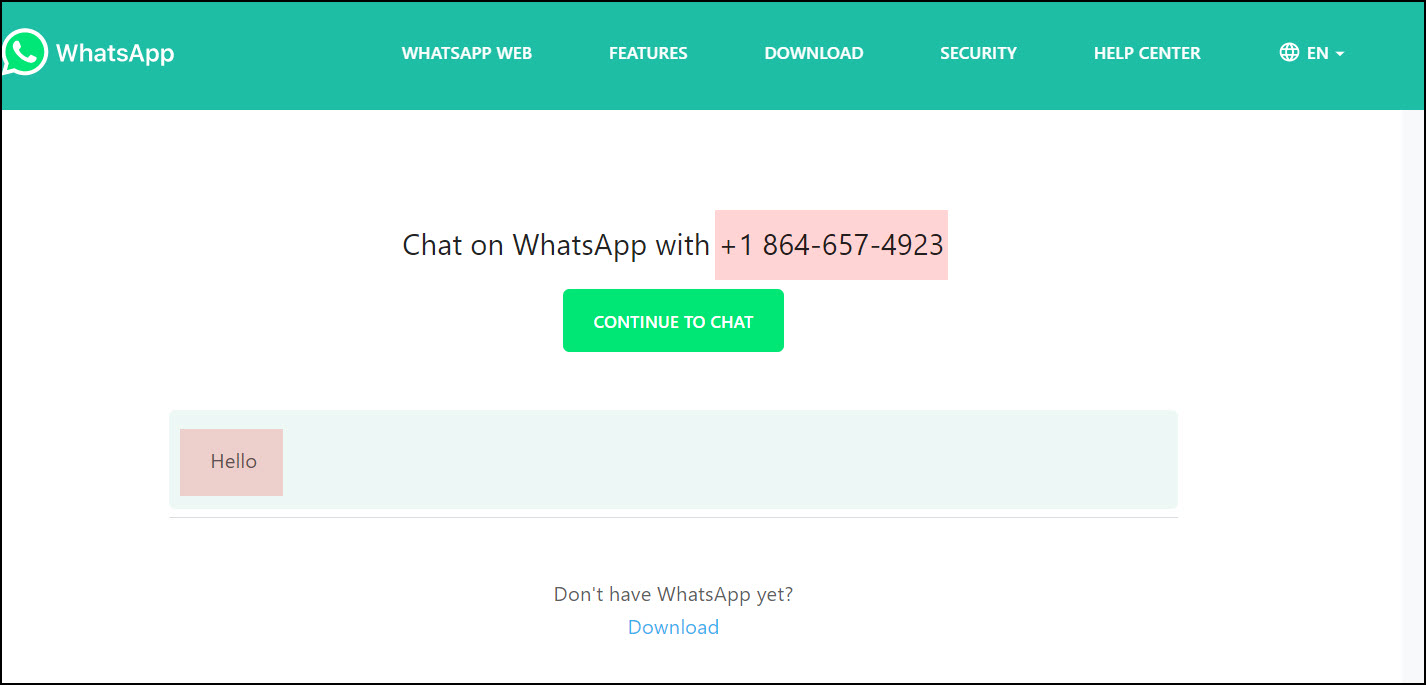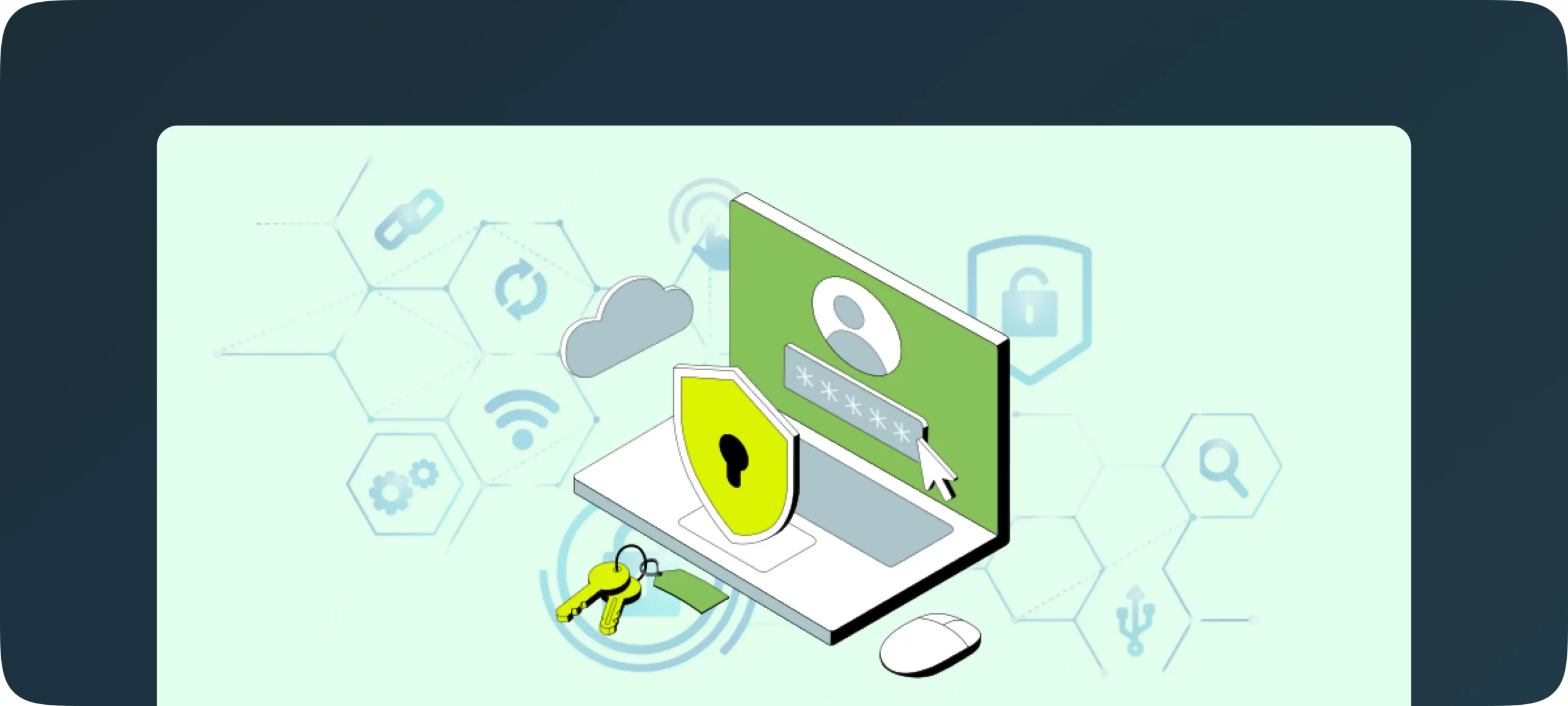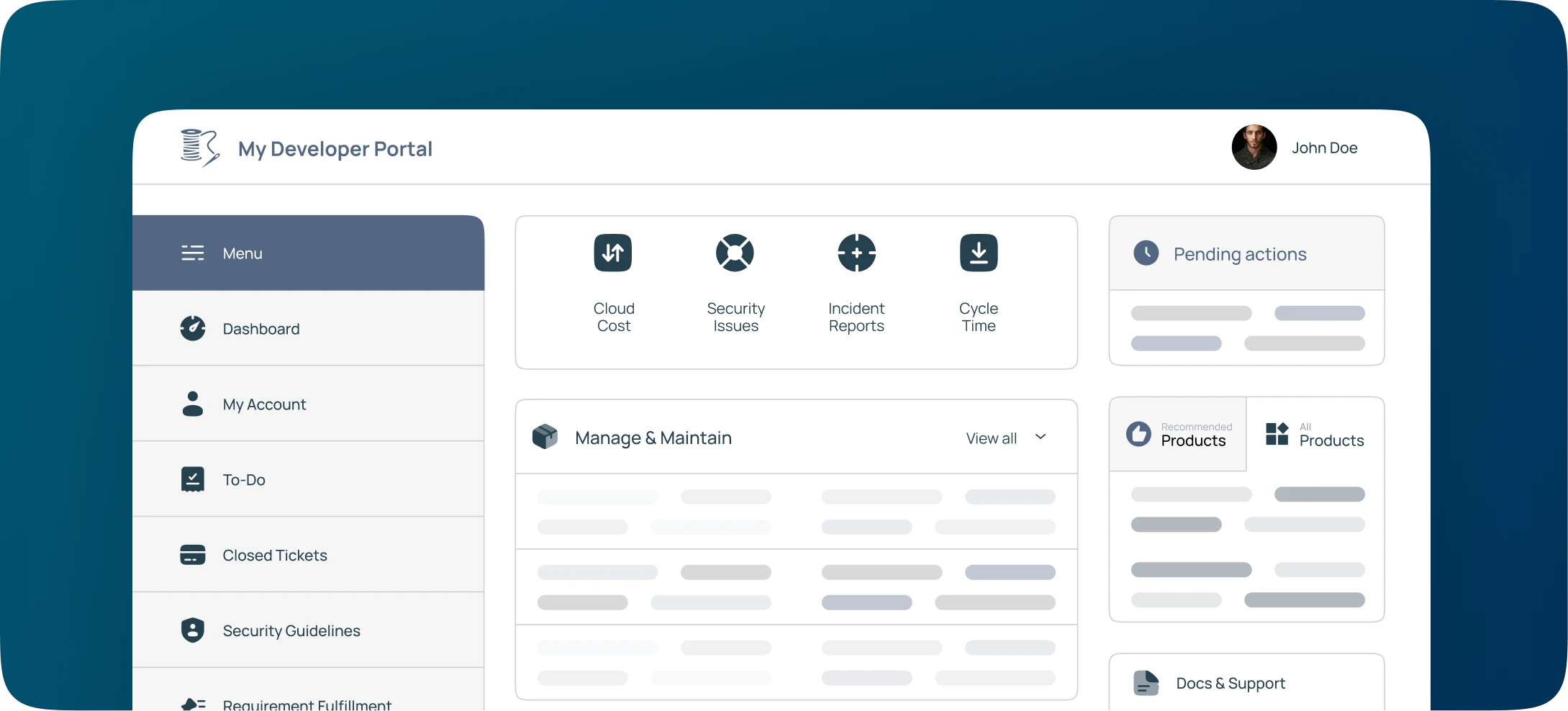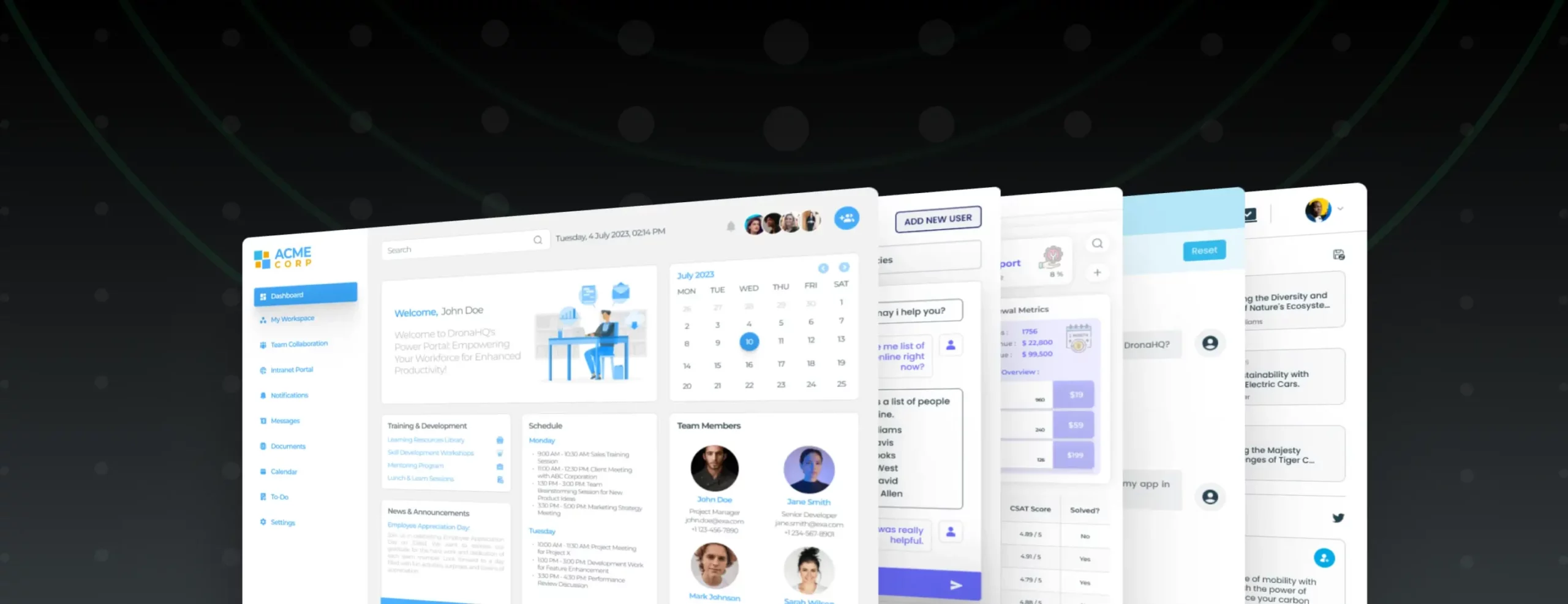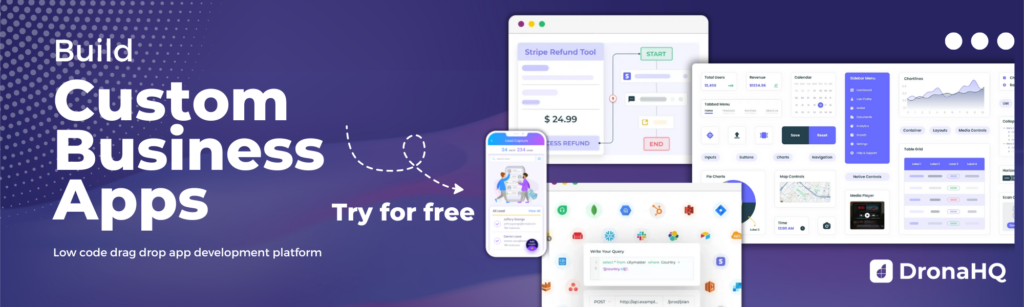Configuring Twilio for WhatsApp on DronaHQ
DronaHQ Studio enables you to integrate any of your custom Apps using ready connectors like Twilio to send WhatsApp Text and Media messages to your customers and prospects and other such interactions using Whatsapp. Take a look at this ready to use WhatsApp CRM template built on DronaHQ.
Twilio <> WhatsApp configuration on DronaHQ
When you are configuring your Apps for Whatsapp messaging, you have to remember that your business number approved by Whatsapp can be used for messaging. For you to be able to use the number to send dynamic messages, the end-user must have sent a message to the business number. This is because dynamic messages can be sent a maximum of up to 24 hours from receipt of the last message from the end-user.
So now whenever you want to get your business users on board to send messages you can provide a simple app to prompt them to join in.
Let us consider an example app here that provides a user a form with an action button to join in which then initiates the further WhatsApp procedure. Once the user initiates the communication, you can start sending your business information accordingly.
- Add a simple Action button and prompt the user to click it to join in.
- Under Action flow add an Open URL task.
- Enter the following pre-configured link: (https://wa.me/number?text=message). In this link, you would replace the number with your Business number and the message with your predetermined message. E.g. “Hello”.
- Now when the user clicks the Action button their Whatsapp app is opened and Message added in the message block. The user simply needs to Send it. If the user is using WhatsApp Web they would be prompted to move further to Chat and the message then can send it as seen earlier.
- You would then receive the message from the user and you can then start communicating with the users accordingly.
When any user sends your business a message you can send them a freeform outbound message within the 24-hour session/ window. Beyond that, you would have to use the pre-configured templates for outbound messaging.
If you want to configure a Twilio Connector to send WhatsApp messages you can use this Opt-in method and configure the Twilio connector accordingly. Refer to this article here to know how to integrate DronaHQ Studio App to Twilio to send WhatsApp messages.