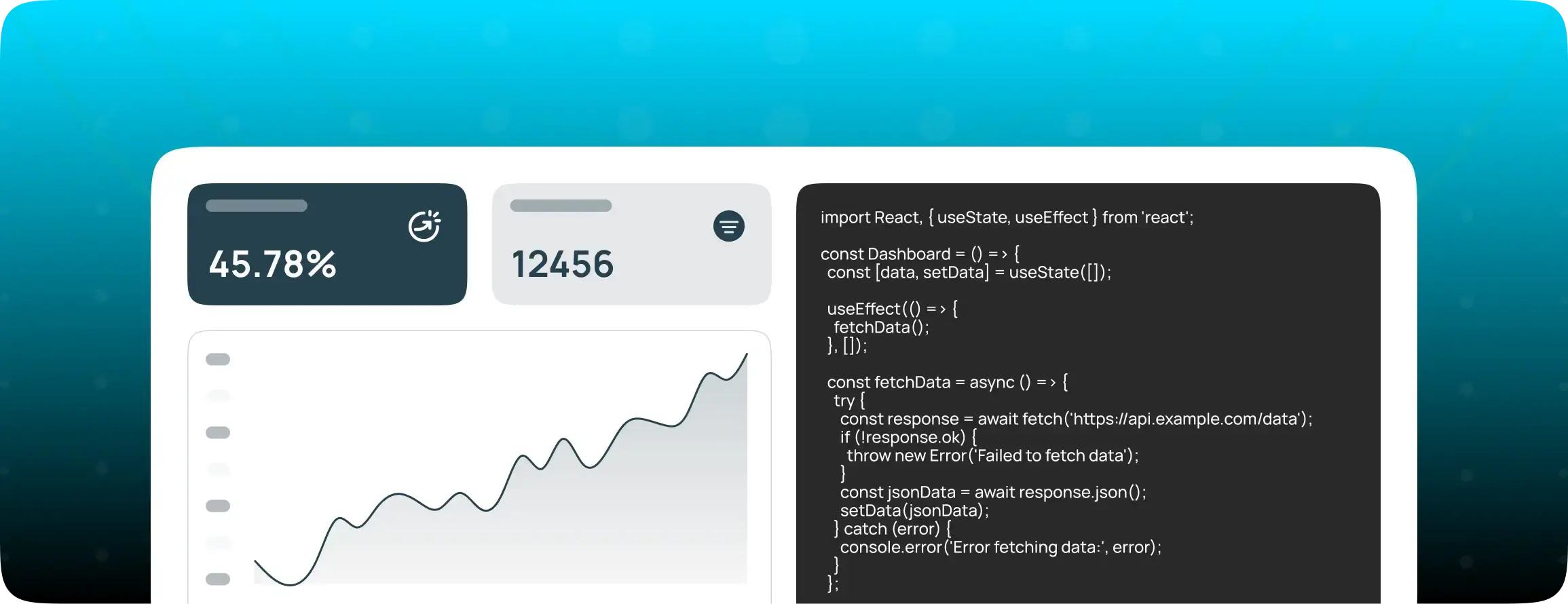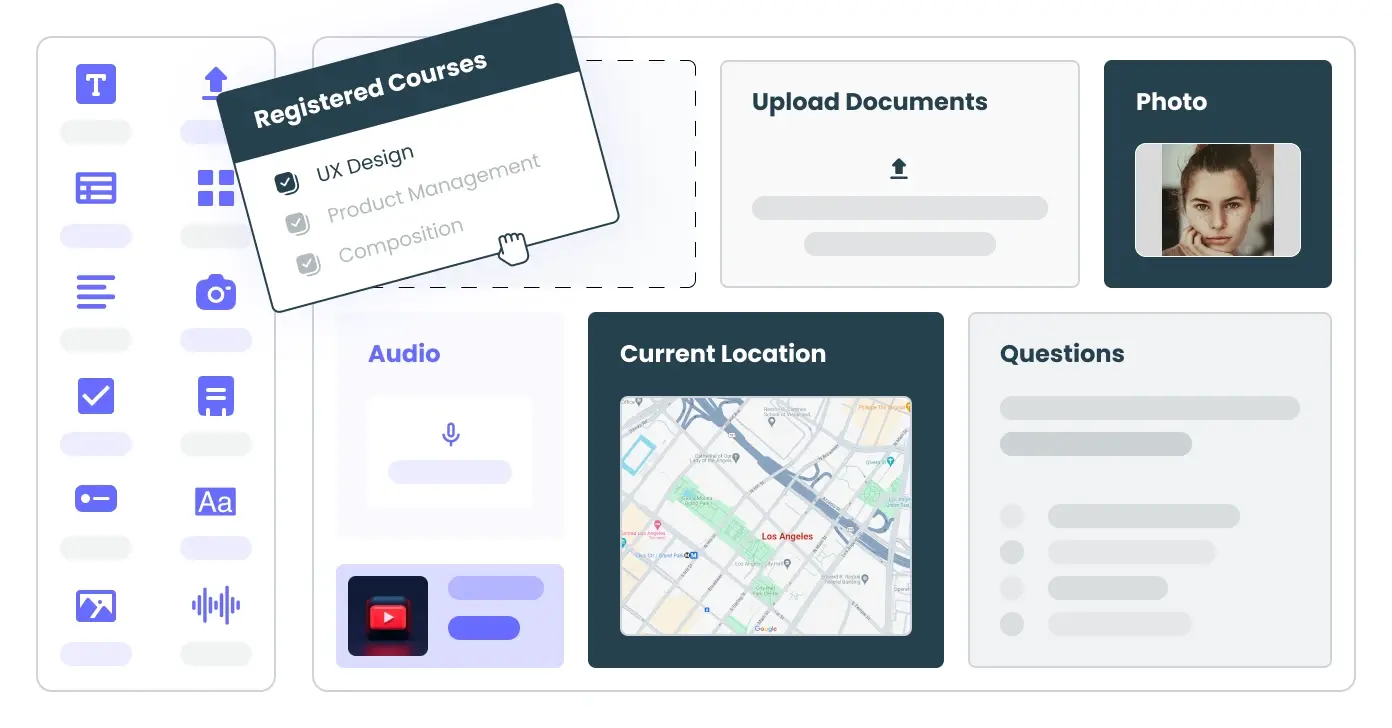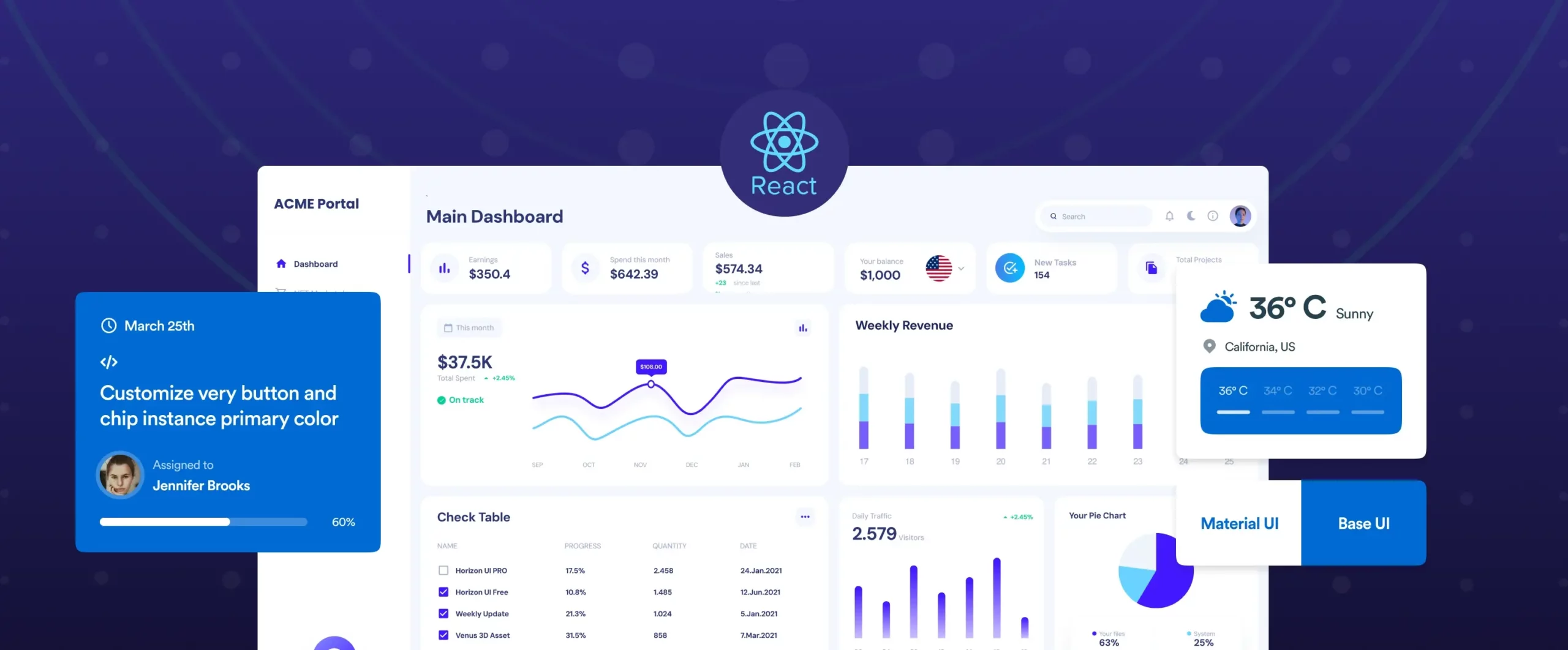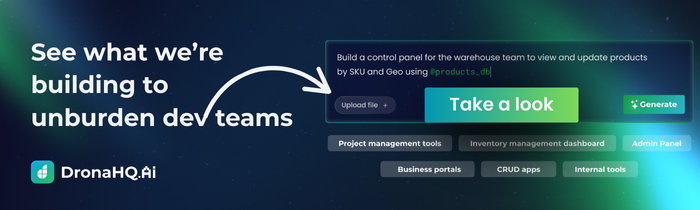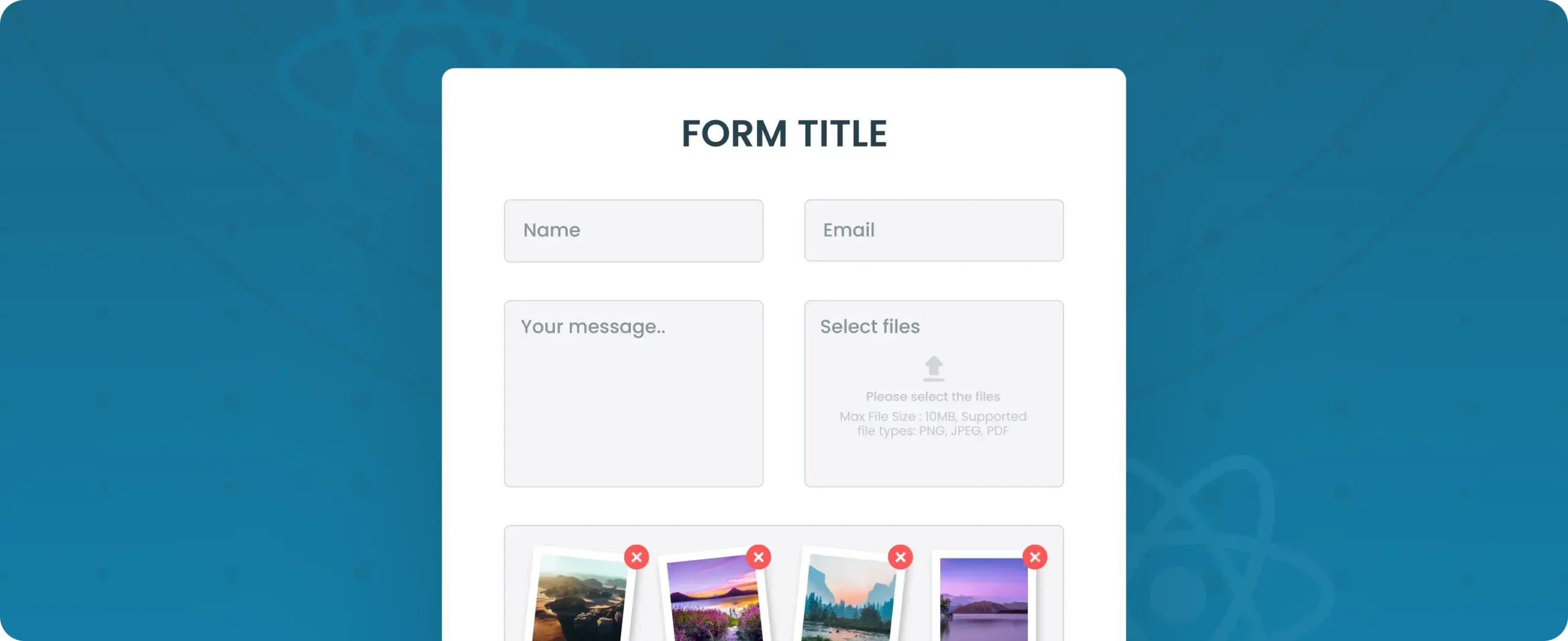

React form UI tips and best practices
If you’ve ever built a long internal admin form with five levels of conditional fields and 20+ inputs… you’ve probably hit the wall.
Nested state updates. Validation spaghetti. Race conditions. Unexpected re-renders. And eventually, “Why is this saving undefined again?”
This guide is here to help. It presents a list of practical patterns to help React developers build complex, form-heavy UIs without pain.
Whether you’re using react-hook-form, Formik, or just plain React with native elements, these tips will help keep your codebase sane.
1. Collocate the form logic with UI
Why it matters: Splitting schemas, validation, and fields across files leads to cognitive overhead and slows down debugging.
Better approach: Group related logic and UI in one component or feature folder. Use useFormContext() within individual field components instead of passing props deeply.
// EmailField.tsx
import { useFormContext } from "react-hook-form";
import { z } from "zod";
const schema = z.object({
email: z.string().email("Invalid email"),
});
export function EmailField() {
const { register, formState: { errors } } = useFormContext();
return (
<label>
Email
<input type="email" {...register("email")} />
{errors.email && <span>{errors.email.message}</span>}
</label>
);
}
This approach reduces navigation friction and keeps validation, error display, and UI co-located. It’s also accessible: built-in aria-invalid and role=”alert” are 👌 for screen readers.
2. Use schema-driven validation, not manual rules
Manual validation like this…
if (!data.age || data.age < 18) {
errors.push("Must be 18+");
}
…quickly becomes unmanageable. Instead:
const schema = z.object({
name: z.string().min(1),
age: z.number().int().positive().min(18),
});Centralized schemas are testable, reusable, and keep your validation DRY. Integrate with React Hook Form using zodResolver(schema).
Autogenerate forms in seconds with DronaHQ AI Form Builder >
3. Prefer controlled forms only when needed
Tracking every keystroke with useState is straightforward but causes unnecessary re-renders. React Hook Form’s default for native inputs is uncontrolled (via refs), which minimizes re-renders. Use Controller only when necessary—e.g., with MUI or React.
<Controller
name="birthDate"
control={control}
render={({ field }) => <ReactDatePicker {...field} />}
/>
4. Don’t hardcode default values inside JSX
Drive default values from your business logic, not inline JSX:
const defaultValues = {
name: user ? user.name : "",
subscribed: true,
};
const methods = useForm({ defaultValues, resolver: zodResolver(schema) });
Avoids uncontrolled-to-controlled input warnings and ensures consistent behavior, especially in edit forms.
5. Create reusable FormField components
Repeated UI patterns (label, input, error) add up fast.Rather than repeating this pattern:
<label>Name</label>
<input {...register("name")} />
{errors.name && <p>{errors.name.message}</p>}
Use a reusable wrapper to enforce consistency:
function FormField({ label, name, register, error }) {
return (
<div>
<label htmlFor={name}>{label}</label>
<input id={name} {...register(name)} />
{error && <p role="alert">{error.message}</p>}
</div>
);
}
A reusable component like this ensures uniformity and reduces boilerplate—a pattern endorsed by the React Hook Form community.
6. Use useFieldArray() the right way
Manual state management for lists is error-prone. Instead, use:
const { fields, append, remove } = useFieldArray({ control, name: "emails" });
return (
<>
{fields.map((field, i) => (
<div key={field.id}>
<input {...register(`emails.${i}.address`)} />
<button type="button" onClick={() => remove(i)}>Remove</button>
</div>
))}
<button type="button" onClick={() => append({ address: "" })}>Add Email</button>
</>
);
This ensures consistent keys, correct registration/unregistration, and reliable form state.
7. Handle conditional rendering declaratively
Instead of deep nesting, use watch() and useEffect() from React Hook Form to register/unregister fields dynamically:
const { register, watch, unregister } = useFormContext();
const showExtra = watch("showExtra");
useEffect(() => {
if (!showExtra) unregister("extraField");
}, [showExtra, unregister]);
return showExtra ? <input {...register("extraField")} /> : null;
This keeps the UI and validation logic in sync, avoiding stale values or inconsistent form state.
8. Autosave = debounce + dirty tracking
Want autosave? Debounce onChange, track dirty fields, and call handleSubmit when fields update. Prevents flickering and network floods.
const { control, handleSubmit, formState: { dirtyFields } } = useForm(...);
const values = useWatch({ control });
useEffect(() => {
if (Object.keys(dirtyFields).length === 0) return;
const handler = setTimeout(() => handleSubmit(onSave)(), 500);
return () => clearTimeout(handler);
}, [values, dirtyFields, handleSubmit]);
This reduces network chatter and avoids racing saves.
9. Split large forms into steps or sections
Break one gigantic form into logical chunks, sharing state via <FormProvider>:
function MultiStepForm() {
const methods = useForm({...});
return (
<FormProvider {...methods}>
{step === 1 && <StepOne />}
{step === 2 && <StepTwo />}
<button onClick={nextStep}>Next</button>
</FormProvider>
);
}
This improves clarity and lets each step only render what it needs!
10. Use form providers for global state
Wrapping your form enables deeply nested components to access form methods without manual prop passing:
<FormProvider {...methods}>
<DeepNestedInput />
</FormProvider>
But be wary: for large forms, form context updates can cause re-renders, wrap deeply nested sections with React.memo() or isolate providers to avoid performance hits.
11. Apply the 3-layer pattern: Fetch, Logic, View
Separate your form into:
- Fetch: Load API data (defaults, enums)
- Logic: Schema, state handling, transforms
- View: Presentational form UI This pattern makes testing and reuse far simpler.
// UserForm.Fetch.tsx
function UserFormFetch() {
const user = useFetchUser();
const onSubmit = data => api.save(user.id, data);
return user ? <UserFormLogic user={user} onSubmit={onSubmit} /> : <Loading />;
}
This separation boosts testability (unit-test logic easily) and keeps UI components clean.
12. Pick the right form library for your needs
Each popular React form library has its strengths and tradeoffs. Here’s a quick comparison to help you decide:
| Library | Best For | Pros | Cons |
|---|---|---|---|
| React Hook Form (RHF) | Modern, performance-focused apps | Fast, minimal re-renders, great TS support | Slight learning curve with useFormContext |
| Formik | Teams migrating legacy apps or junior-heavy teams | Familiar structure, easier to read for newcomers | More verbose, slower performance in large forms |
| TanStack Form | Highly customized UI, headless use cases | Headless, schema-agnostic, TS-first | Newer ecosystem requires more boilerplate upfront |
Read our React library comparison guide >
13. Avoid using useState for form fields when possible
Using useState for each input (const [email, setEmail] = useState(”)) is simple but doesn’t scale. Instead, rely on React Hook Form’s internal state or browser FormData. These approaches reduce re-renders and keep your state logic centralised.
const { register, handleSubmit } = useForm();
<form onSubmit={handleSubmit(onSubmit)}>
<input {...register('email')} />
</form>
14. Move the field state closer to the field component
Avoid lifting form state unnecessarily. If a field doesn’t need to affect other parts of the form, keep its logic inside the field component. This reduces parent re-renders and improves modularity.
// Good: Local field logic
function ToggleField() {
const [enabled, setEnabled] = useState(false);
return <input type="checkbox" checked={enabled} onChange={() => setEnabled(!enabled)} />;
}
In RHF, you can use useController to isolate field logic:
const { field } = useController({ name: "email" });
15. Validate onBlur, not onChange (most of the time)
Re-validating on every keystroke clutters the UI and slows down mobile inputs. Unless real-time feedback is truly needed (e.g. password strength), use onBlur or onSubmit modes.
const methods = useForm({ mode: "onBlur" });
This gives users time to finish typing, keeps the UI cleaner, and reduces unnecessary validation cycles.
16. Make your forms accessible by default
Use semantic HTML and tie labels and errors with aria-describedby.
<input
{...register('name')}
aria-invalid={!!errors.name}
aria-describedby="name-error"
/>
<p id="name-error" role="alert" aria-live="assertive">
{errors.name?.message}
</p>
Pair this with noValidate to override browser validation and control your error UI.
17. Use consistent naming conventions
Follow universal patterns:
- Values: nouns (e.g., firstName)
- Handlers: verbs (e.g., onSubmit)
- Hooks: preceded by use
This keeps props predictable and maintainable.
18. Use native browser APIs when you can
Use HTML5 attributes like required, pattern, minLength, and combine with FormData:
<form onSubmit={(e) => {
e.preventDefault();
const data = new FormData(e.target);
api.submit(Object.fromEntries(data.entries()));
}}>
<input name="firstName" required minLength={2} />
<button type="submit">Submit</button>
</form>
For simple forms, this lightweight approach is often enough without the need for heavy libraries.
19. Watch performance on deeply nested forms
Large, nested components can slow down massively. Minimize re-renders using:
const LimitedFormSection = React.memo(FormSection, (prev, next) =>
prev.someFlag === next.someFlag
);
Cache callbacks used inside these sections:
const onAdd = useCallback(() => append({}), [append]);
This approach targets performance where it matters deep forms with dozens of inputs.
20. Use schema-based conditionals instead of complex JSX
If field X controls the visibility of field Y, express that in the schema instead of wiring nested ifs in the component tree.
const schema = z.object({
subscribe: z.boolean(),
}).refine((data) => {
if (data.subscribe && !data.email) return false;
return true;
}, { message: 'Email required if subscribing.' });
Let the schema guide conditional UX, not hard-coded UI logic.
21. Organize large schemas into modular objects
Break huge schemas into basicInfoSchema, preferencesSchema, etc.
const basicInfo = z.object({ name: z.string() });
const preferences = z.object({ theme: z.enum(['light','dark']) });
export const fullSchema = basicInfo.merge(preferences);
Import and compose what each form needs it gets much easier to test, maintain, and reuse.
Bringing it all together
By combining these patterns, localized state, schema-first validation, smart use of React Hook Form, memoization, and modularization, you create scalable and maintainable long-form UIs.
Here’s what your final form might look like in structure:
// Parent: Fetch ➝ Logic ➝ View
function UserFormFetch() { … }
function UserFormLogic() { … }
function UserFormView() { … }
Each piece has clear responsibilities and limited complexity.
One last thing
If you’re spending too much time wiring up UI and state logic from scratch, DronaHQ gives you a faster way forward.
With pre-built components, a visual builder, and AI to help scaffold React-style UIs instantly, you can ship internal tools in hours, not weeks.
Try it free or explore the component library to see what’s possible.