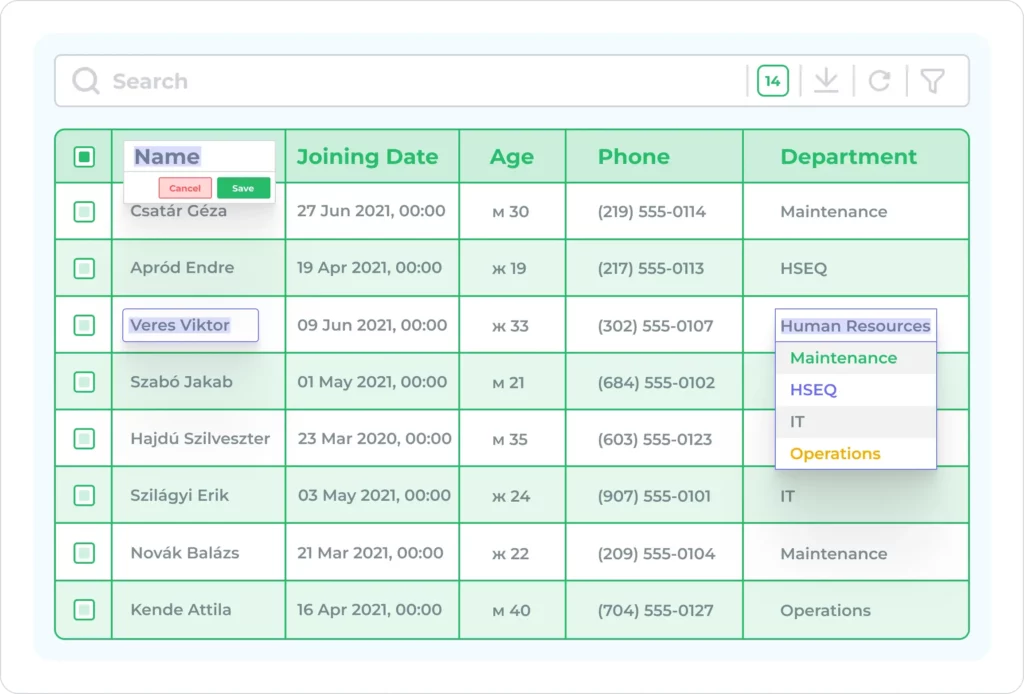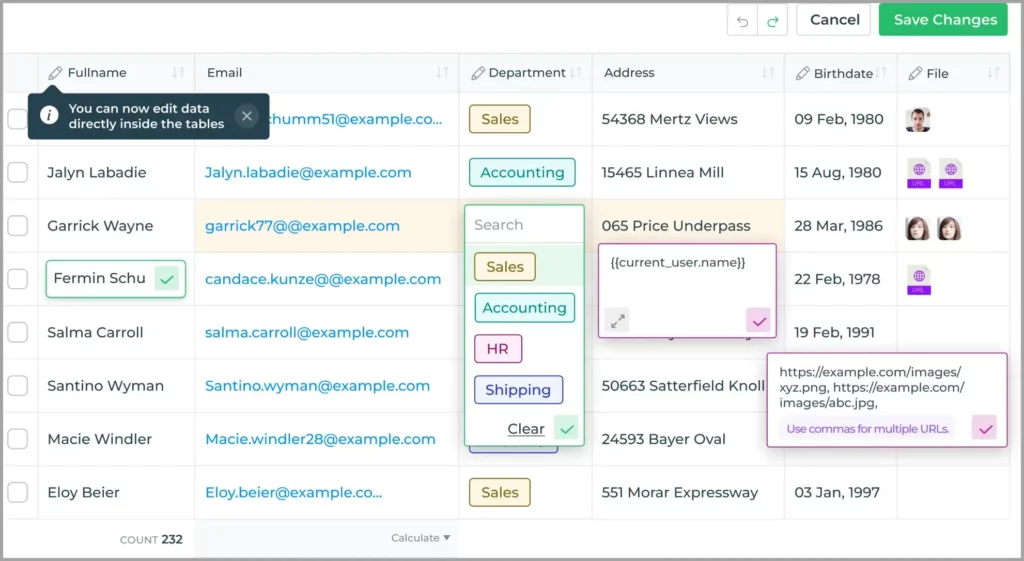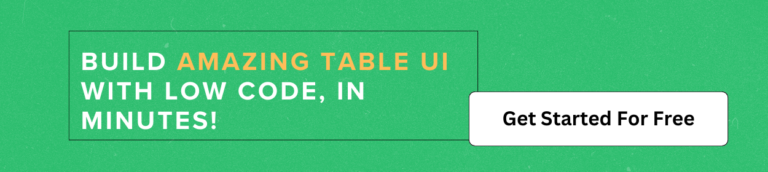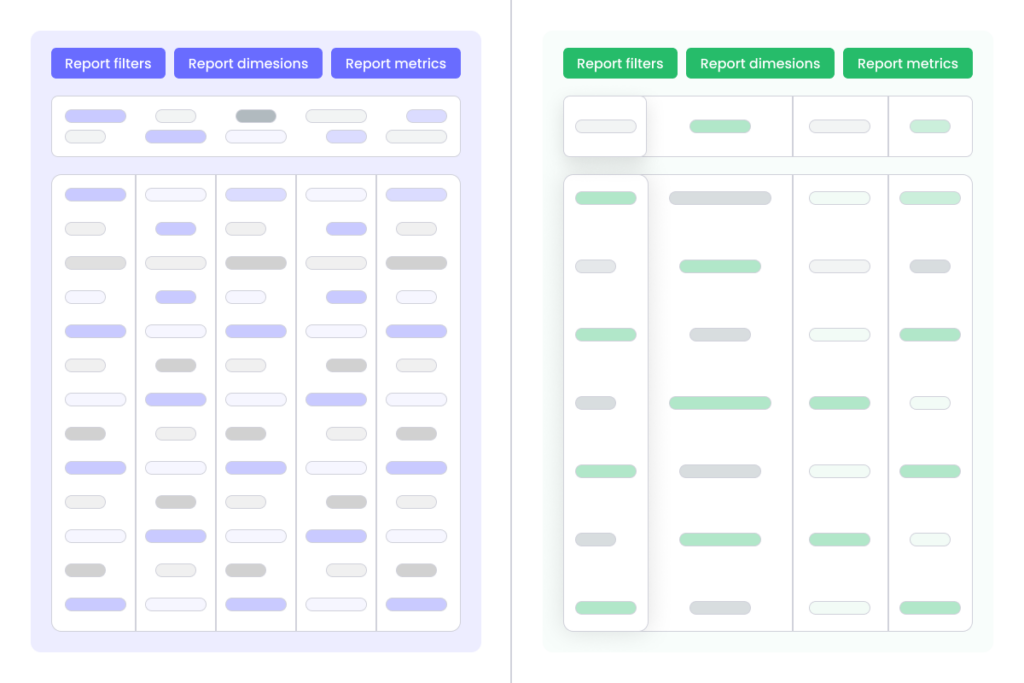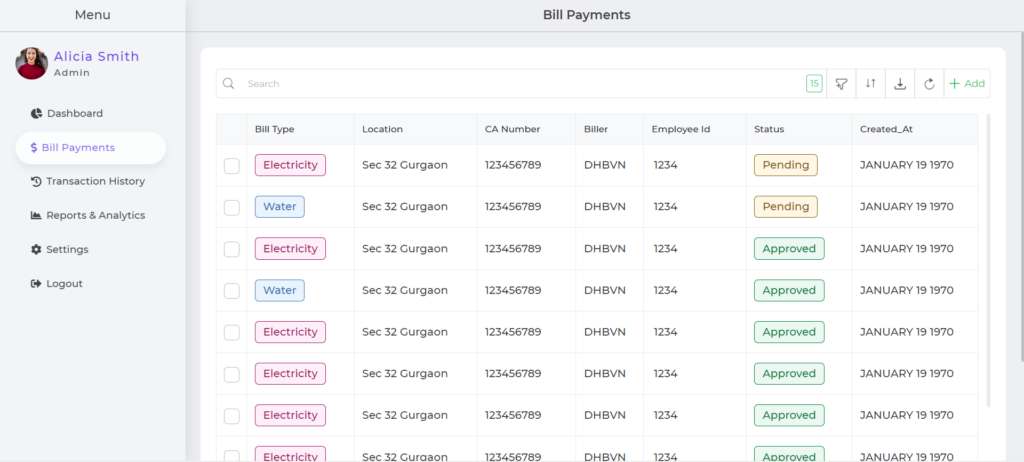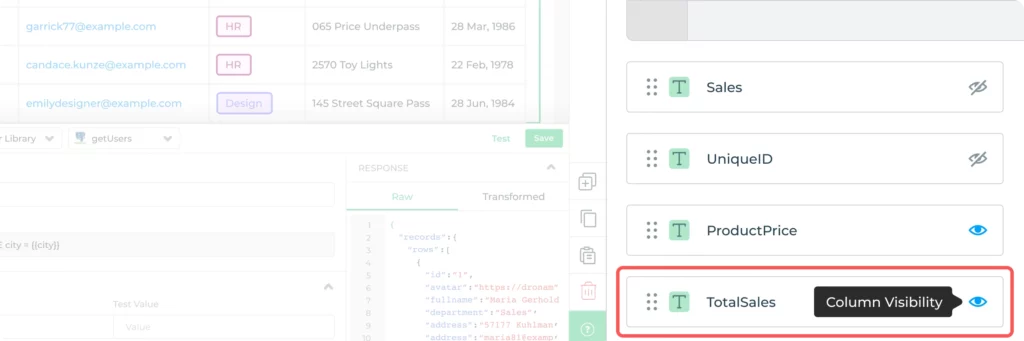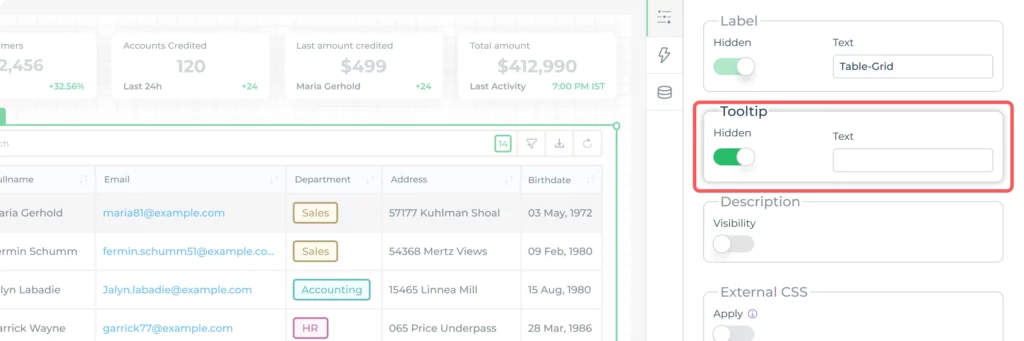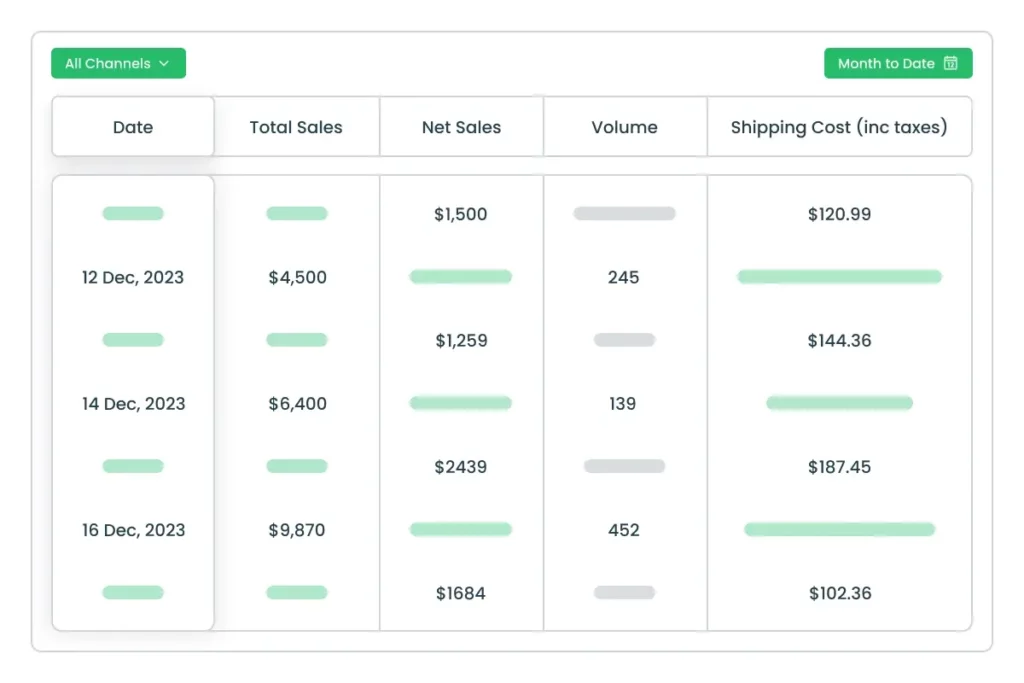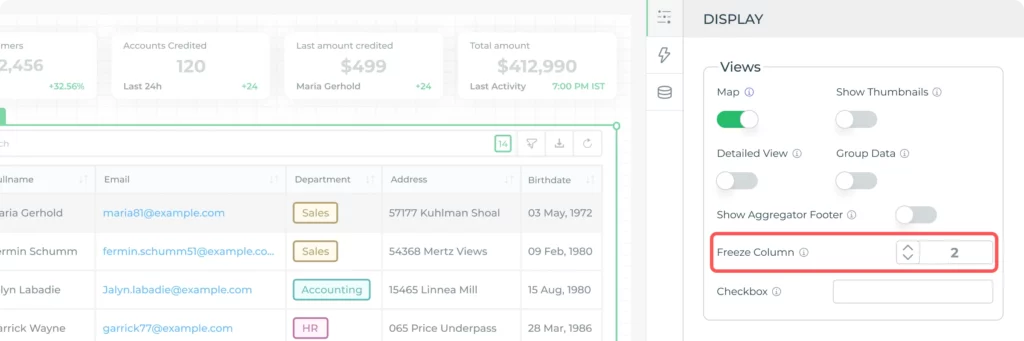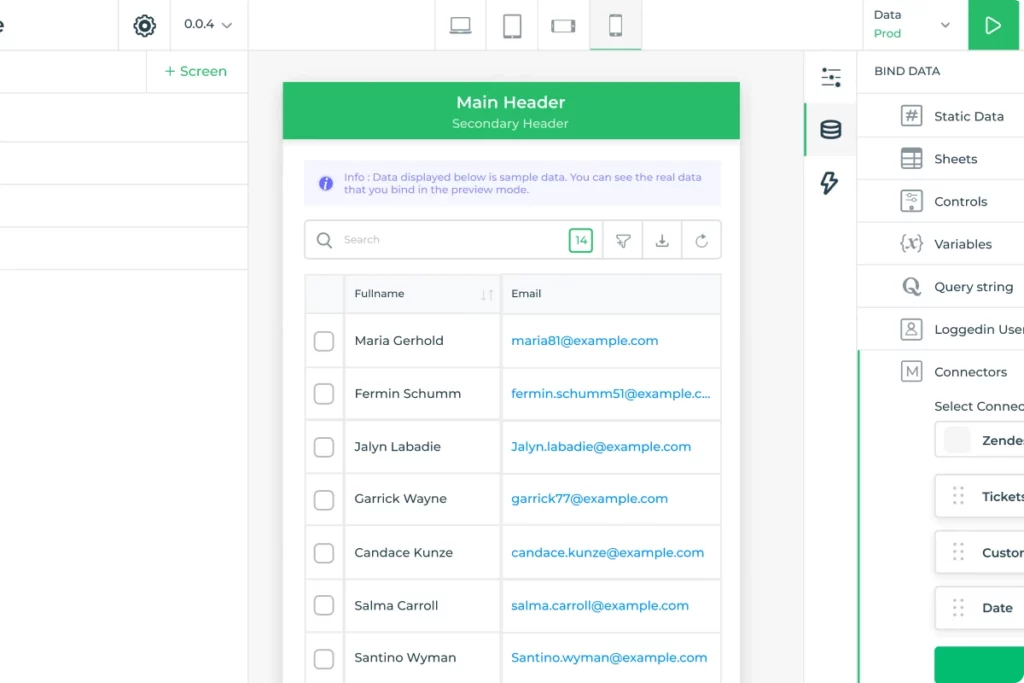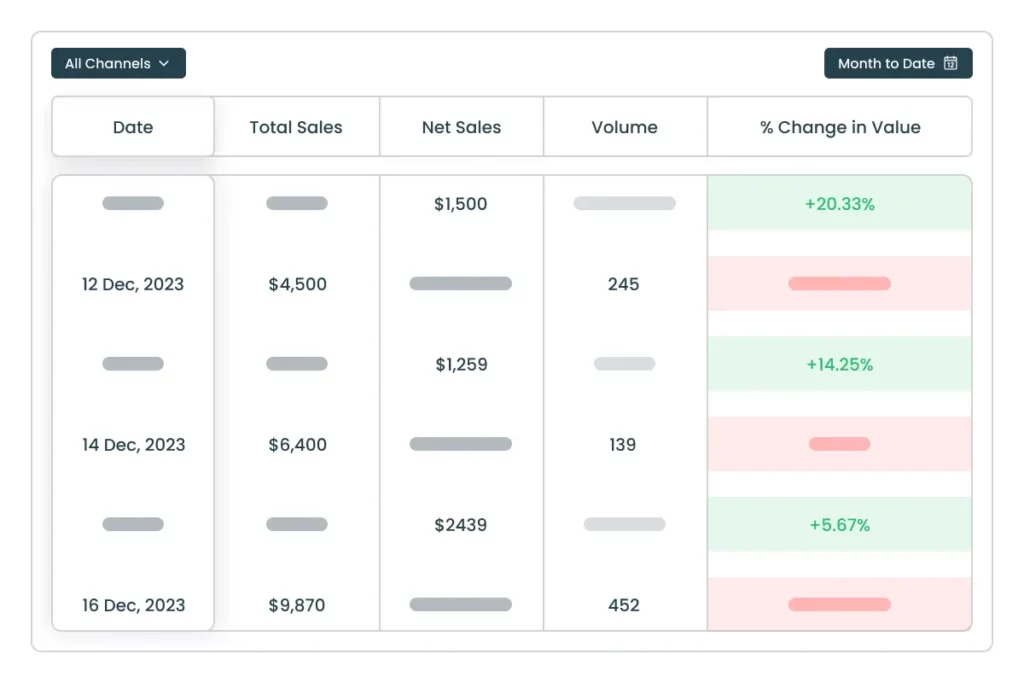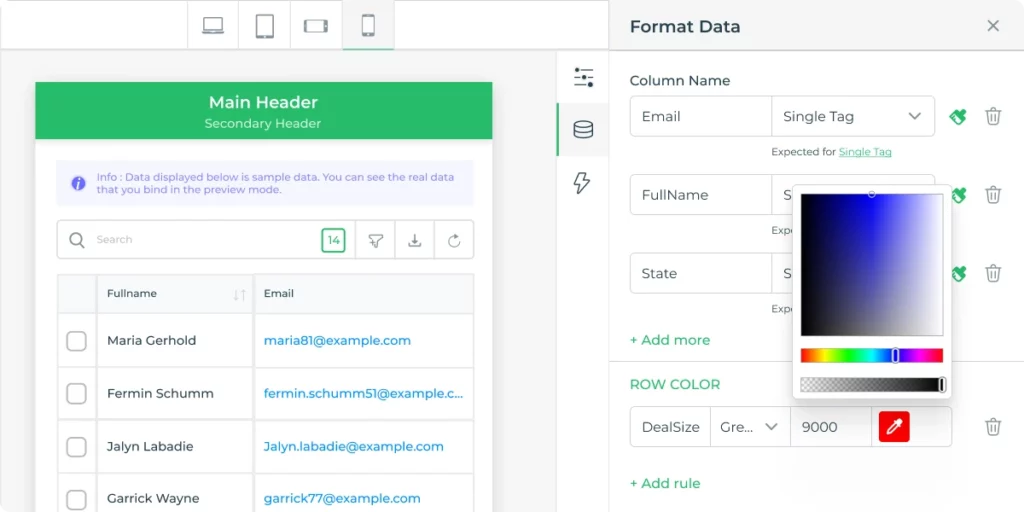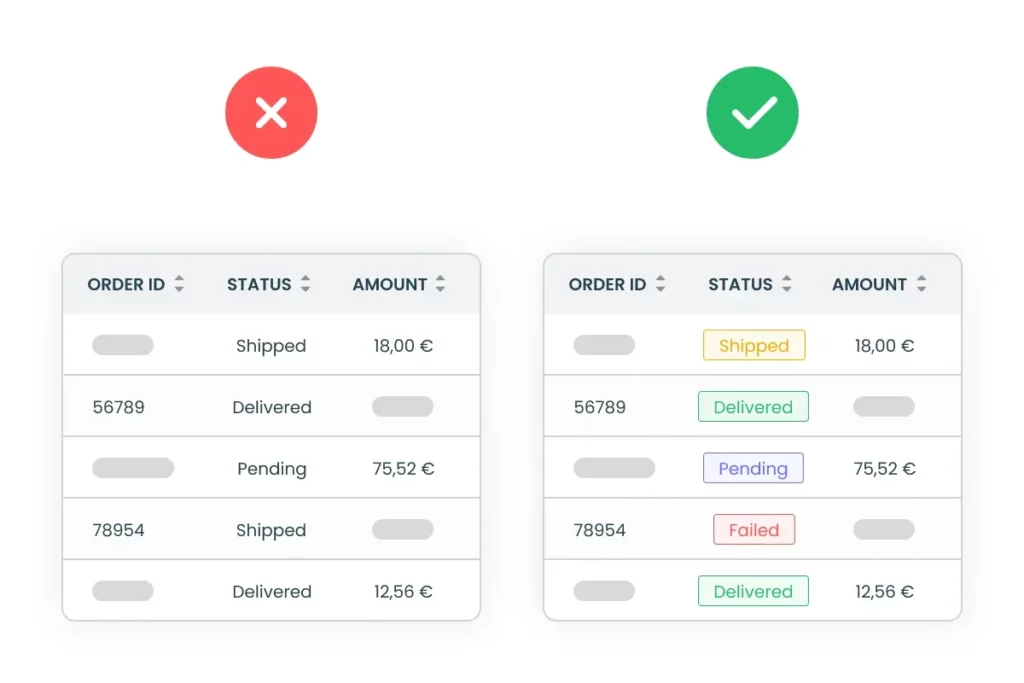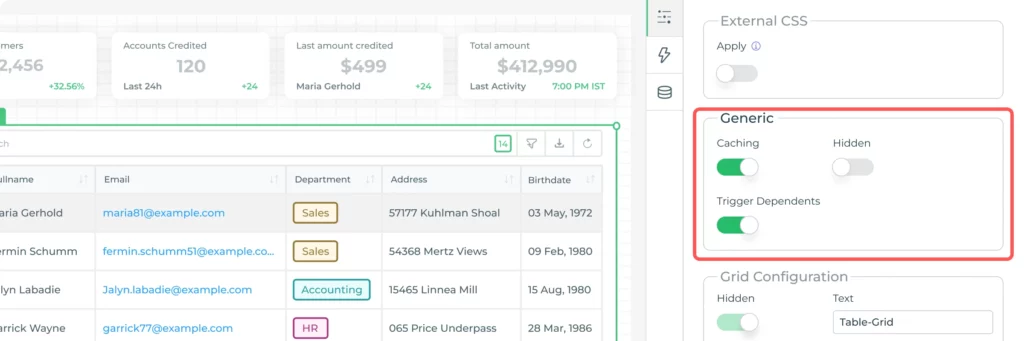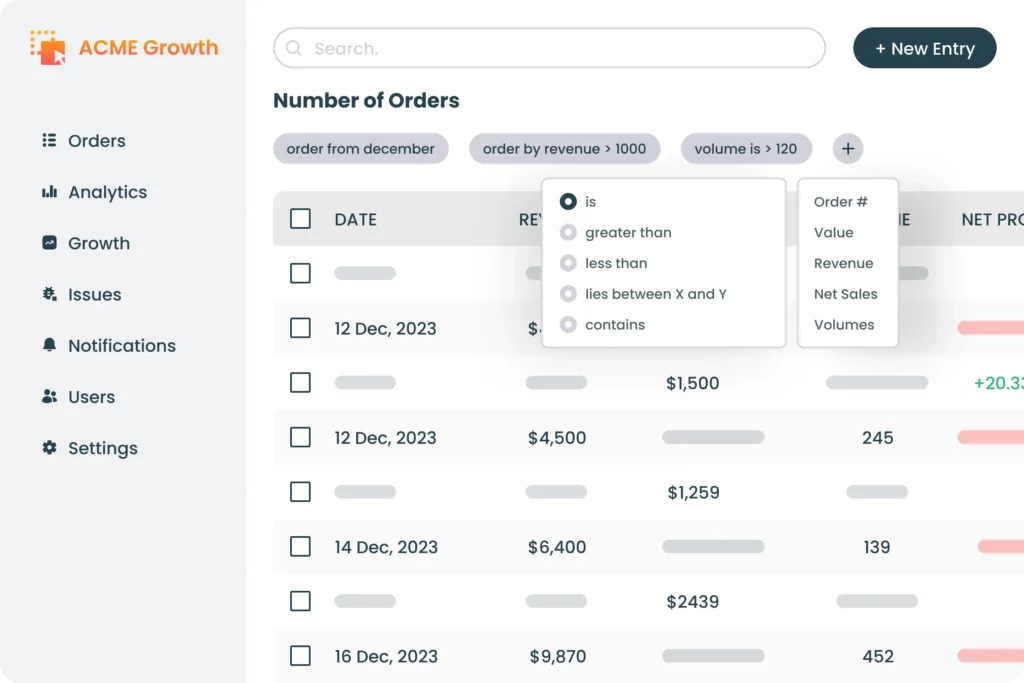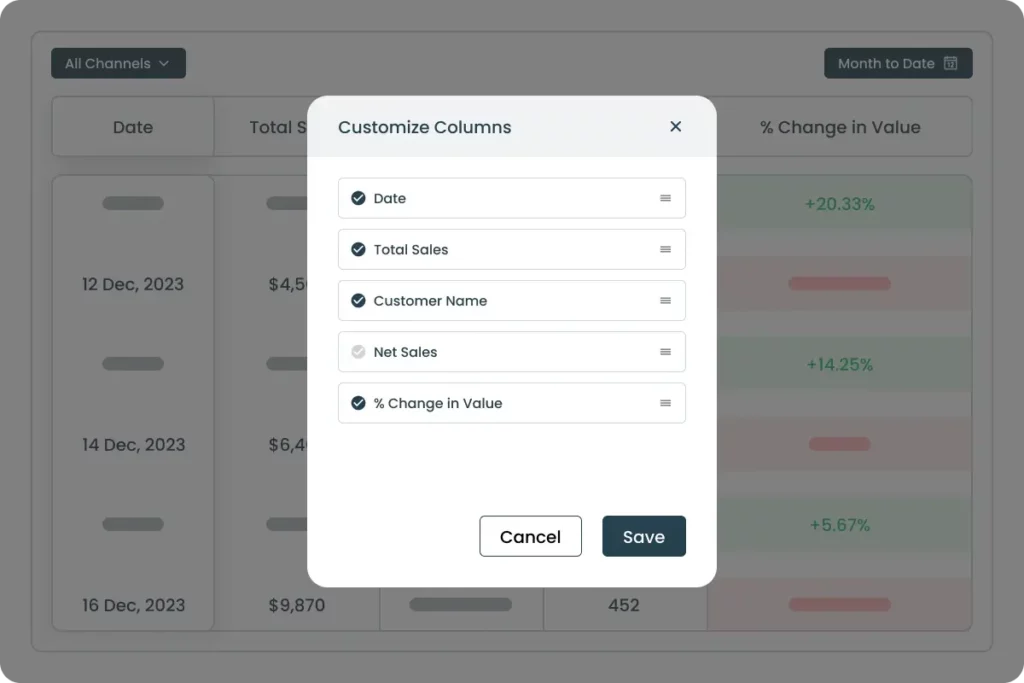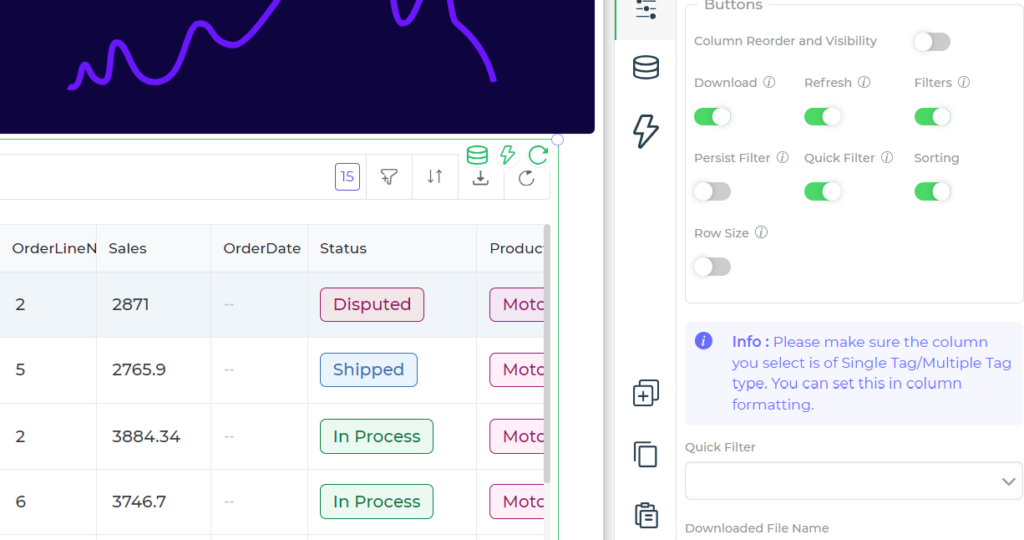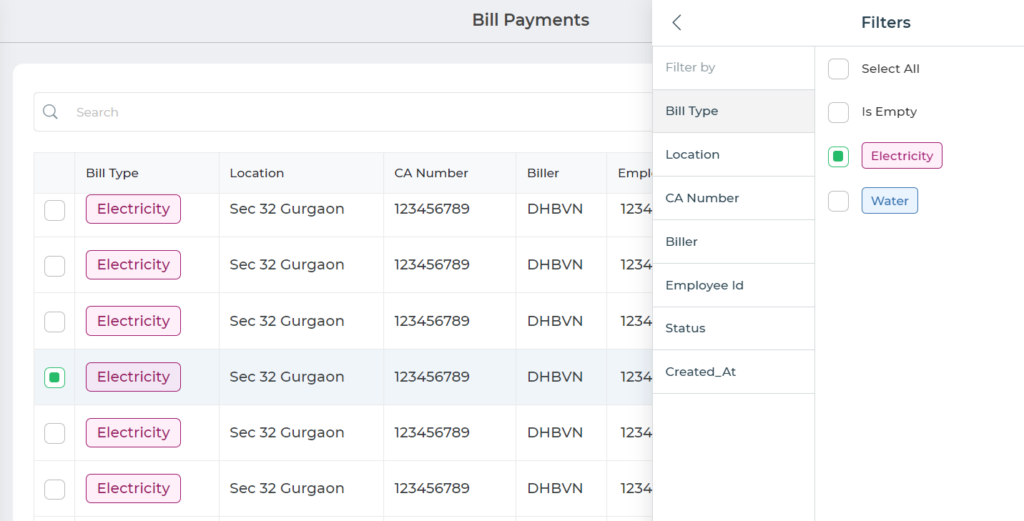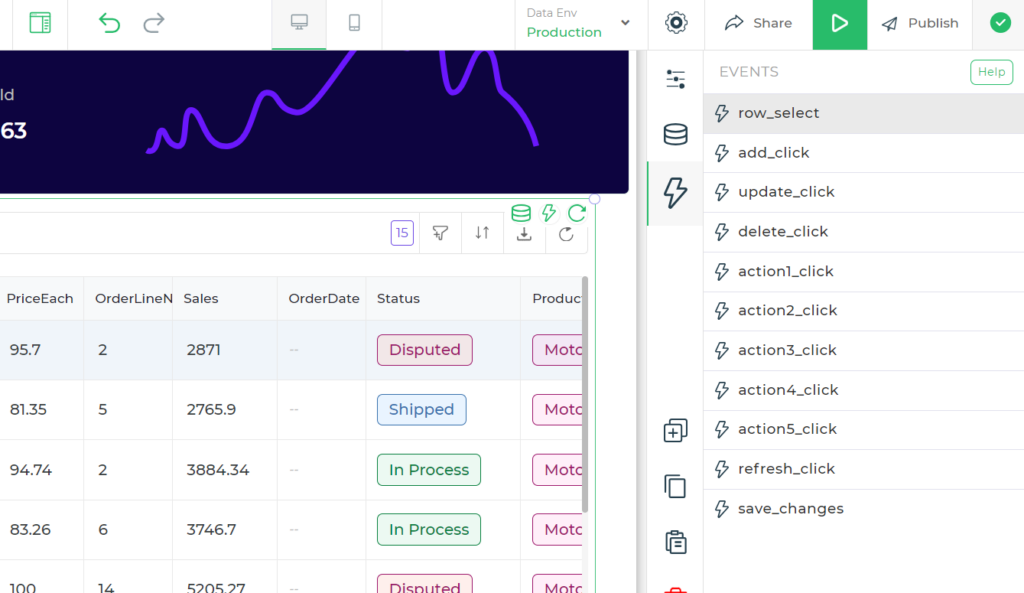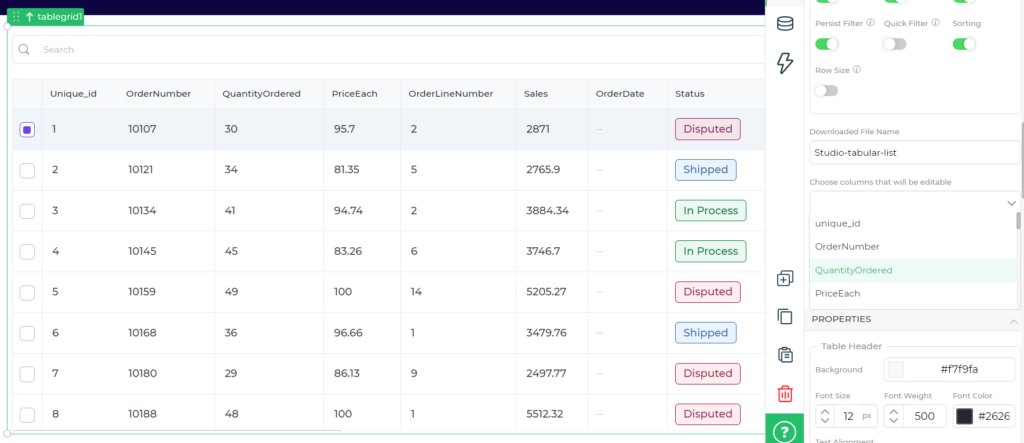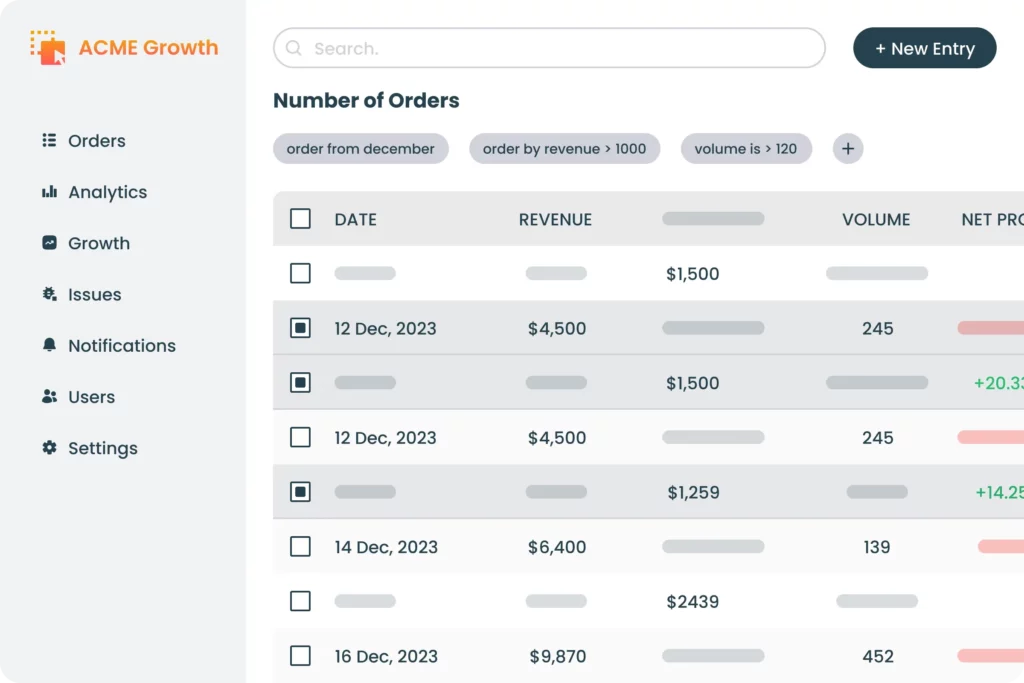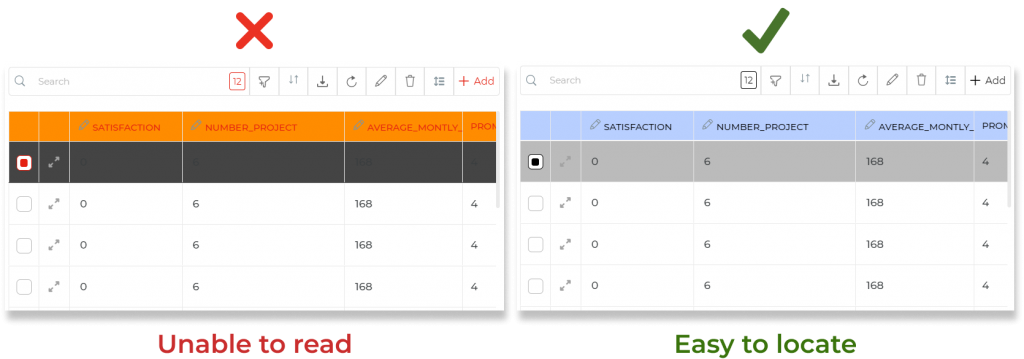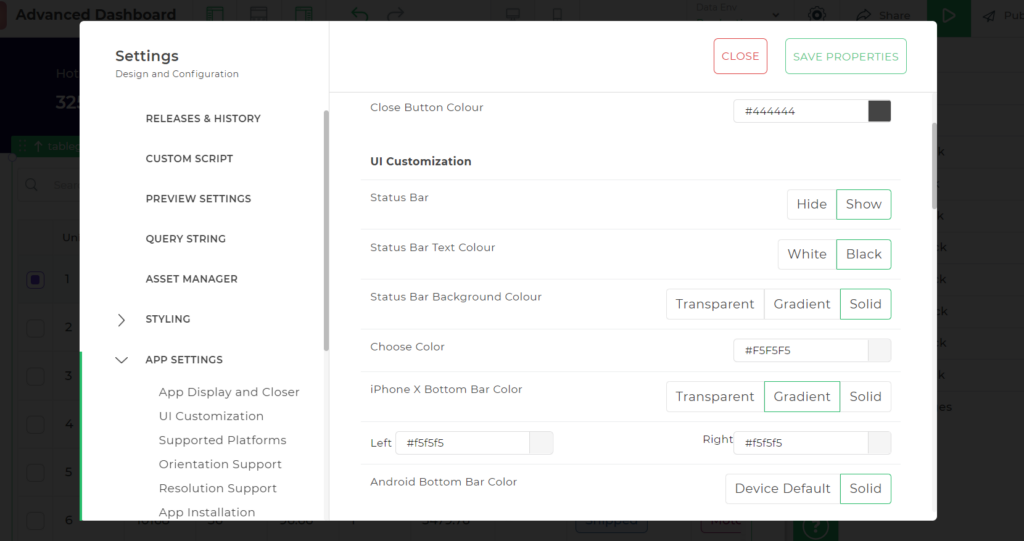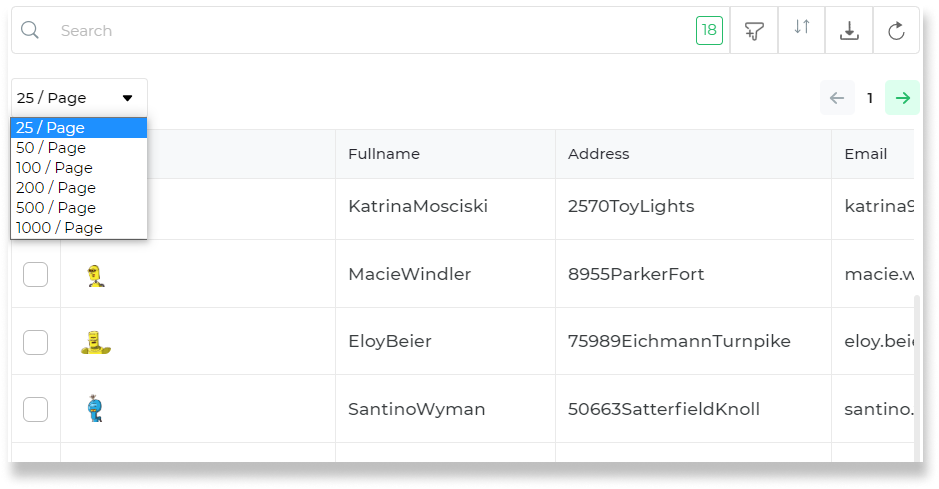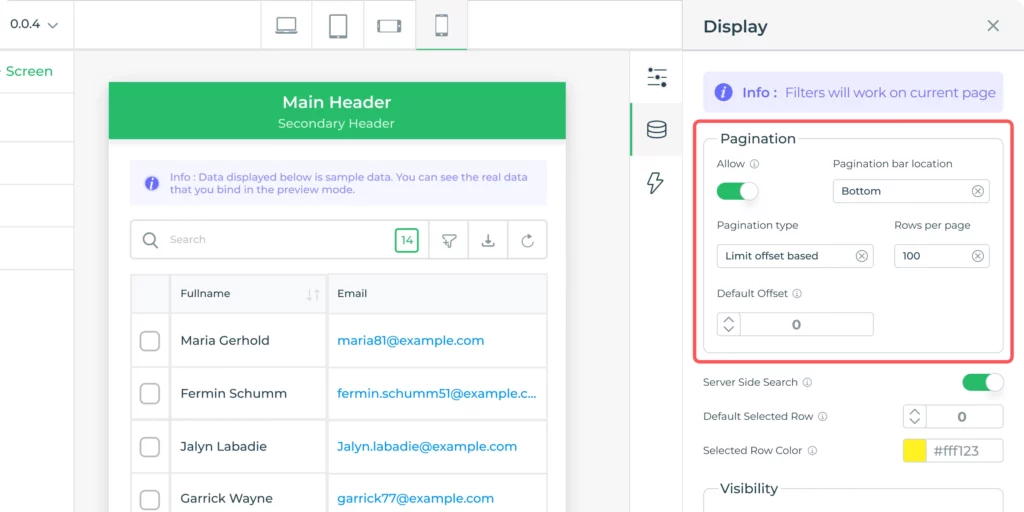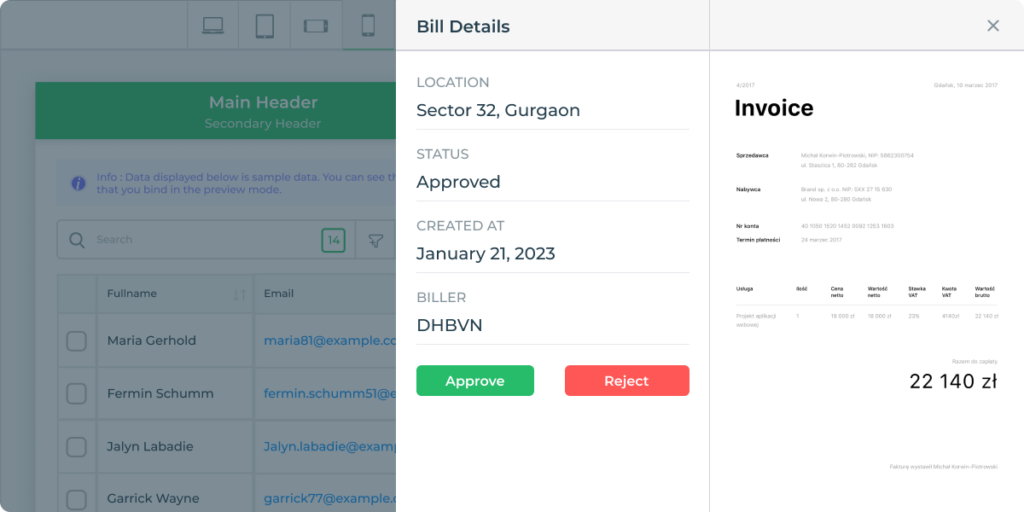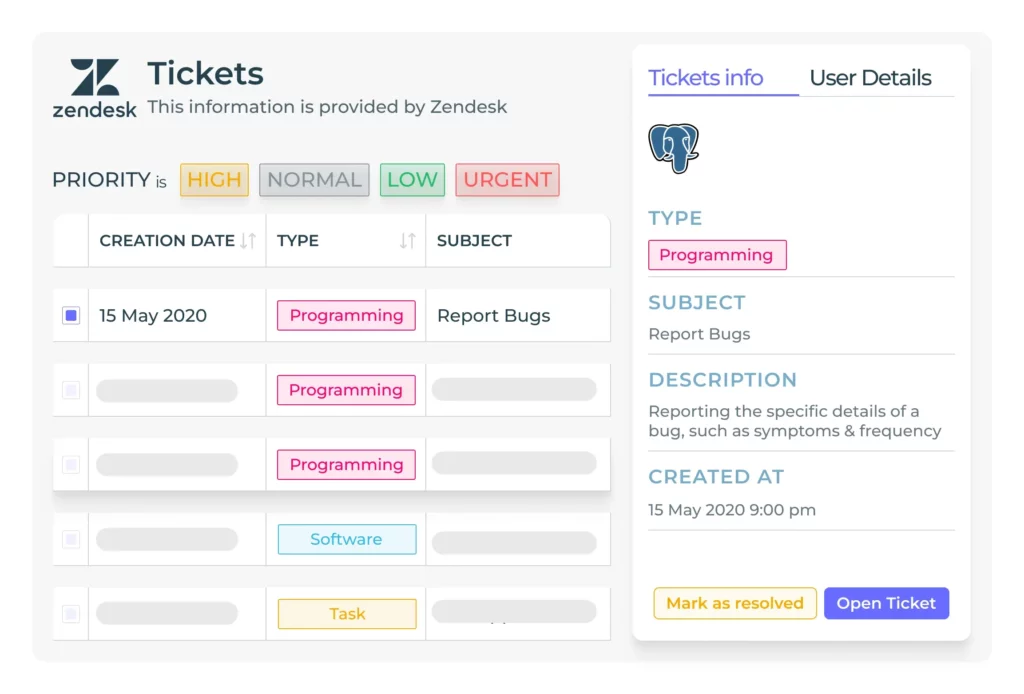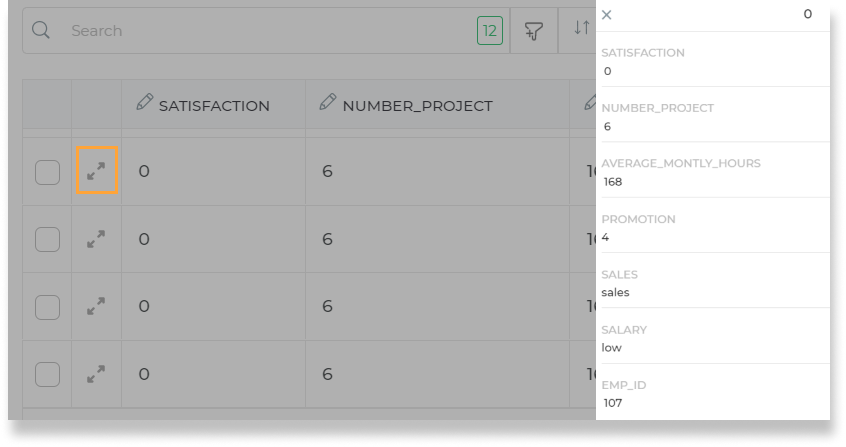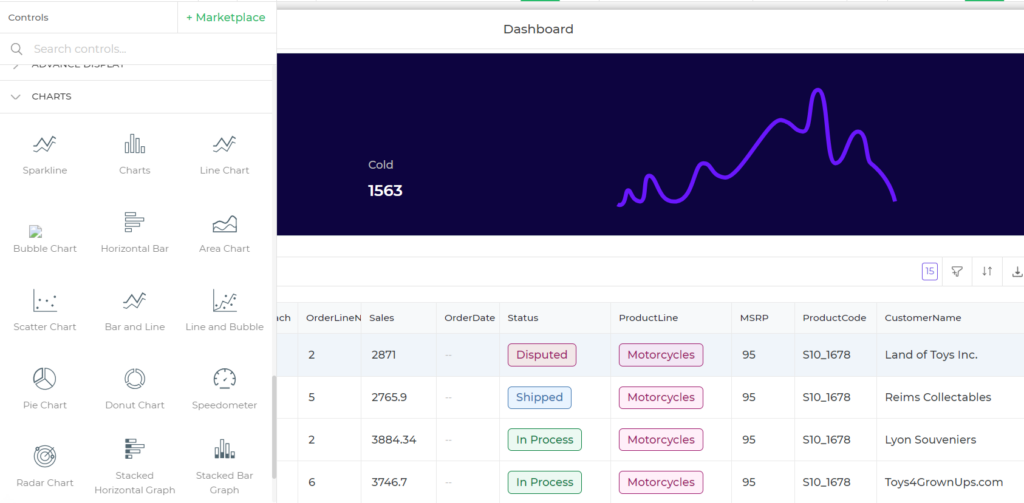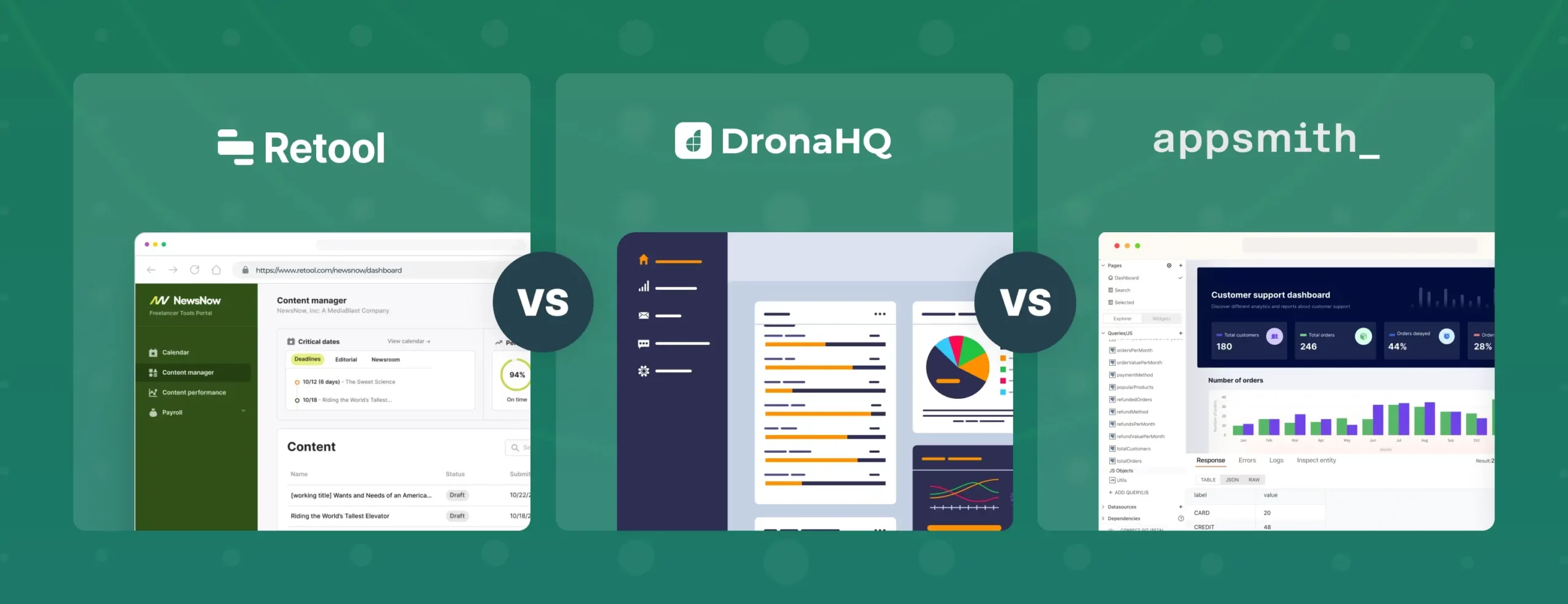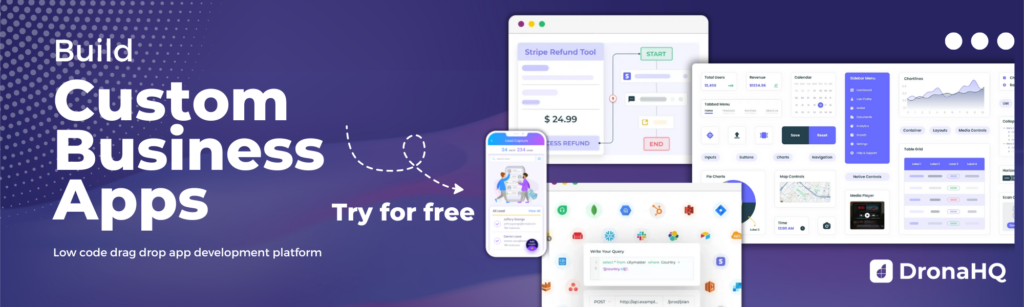12 Creative Table UI Design Tips
Data is everywhere and every industry be it Retail and e-commerce, manufacturing, energy, healthcare, finance or government is maintaining a huge amount of data in some or another way. But data alone lacks significance without the capacity to visualize and act upon it. The processes that unfold—analysis, decision-making, operations—following interaction with the table are virtually endless.
This underscores the importance of employing a sophisticated Table User Interface (UI). A well-thought-out data interaction experience in enterprise software design not only enhances clarity but also empowers users to engage with and analyze data effectively, unlocking its full potential.
Skip the basics and find out our top 12 table UI design best practices.
What is a Table UI?
A Table UI is an interactive interface designed to convert raw data into actionable insights. It serves as a dynamic visual representation of information, enabling users to engage with, analyze, and make well-informed decisions based on the presented data.
Going beyond the traditional display of data in rows and columns, a Table UI incorporates elements such as buttons, hyperlinks, and scrolling features to enhance interactivity and facilitate the decision-making process.
DronaHQ’s Table Grid Contro is a prime example of this concept, offering functionalities such as searching, sorting, filtering, and the option to download data in CSV format. This versatile tooltransforms data into a meaningful and interactive format, empowering users to extract valuable insights and take informed actions.
Design custom Table UI and delight end users – hyper personalized UI, easy integrations, role-based access: Build Table UI Design Free
When to use a table UI design?
When we have alternatives like various types of charts and dashboards to show and visualize data in an informative pattern, it raises the question of “when should we use a table UI design”.
Table UI design should be used when there’s a need to display a large number of datasets to users in such a way they can easily interact with them to understand them. This methodology is preferred by most designers and product teams, they believe that good data tables allow users to scan, analyze, compare, filter, sort, and manipulate information to derive insights and commit actions with a better user experience.
Data tables play a deceptively crucial role in user interfaces. Here’s why you need a good Table UI design:
- Good use of space: UI tables integrate data effectively, providing more space for additional design elements on the interface.
- Clean and neat layout: Table UI design organizes data, resulting in a cleaner and more straightforward layout for the page.
- Reducing design complexity: UI tables remove unnecessary information, simplifying page design and reducing overall complexity.
- Easy to modify: Table UI design allows easy customization, enabling users to understand and extract information effortlessly.
- Improve loading speed: Presenting data in a compressed manner within a UI table enhances loading speed by avoiding scattered information.
- Efficient use of interface space:Tables maximize web or mobile app interface space, allowing users to view a substantial amount of data without excessive scrolling.
DronaHQ table UI supports various data types for columns, ranging from text to date and time to geolocation. Applications of these data types that can be used in Table UI:
- A table UI for the sales team might include details of their potential customers such as name, number, and email along with actionable cells to place a call or write an email straight from the table.
- Table UI for a site inspection list can have a column of map/geolocation to help end users access a map to navigate.
- For the quality assurance team of an e-commerce website, the table UI can consist of product details with fields like the URL of the product page, ratings of the product, and multiple category tags.
What makes your Table UI effective?
Achieving an effective Table UI design goes beyond aesthetics. It involves understanding user needs, incorporating industry standards, and implementing best practices. This section explores the key elements that contribute to the success of a Table UI, setting benchmarks for optimal results.
- It allows users to read and search multiple database records at once.
- Display attributes that allow users to identify the right item for their needs.
- Allow users to perform actions on the desired rows. And control how different users interact with the same data.
Top 12 tips for designing a table UI
These tips will help you in building a better and more streamlined table UI for your users
1. Simplicity: Choose Less over Mess
Overloading users with so much information might make it difficult for users to capture the required information. Avoiding this will reduce the visual noise on tables. When designing tables, keeping the constraint of horizontal space in mind is crucial.
Display columns that are necessary, others can remain hidden and open up when the user interacts with the data set. Focus on key metrics aligned with user goals for a quick understanding without unnecessary details.
2. Make it user friendly
Irrespective of what your role/job is it is of very high importance to build anything or everything after understanding the end-users. The understanding of users comprises their preferences, pain points, and workflows.
That is, the design decisions which you will make will depend on how your tools are being used.
Consider tooltips for complex data to maintain a clean visual presentation while offering additional details when needed. Not every user will need every detail.
3. Scrollable vertically and horizontally
Ensure seamless navigation through horizontal and vertical scrolling, optimizing space for data presentation.
But don’t forget to freeze rows or columns that help users read data better.
4. Make it Responsive and don’t forget the tablet
Making table UIs for mobile devices is a bit complex. Usually, it is difficult to fit the table interface in a narrow-width layout. Displaying a table with more than 3 columns is possible only by horizontal scrolling which is a counterintuitive task in itself.
The possible ways to tackle this problem are: A. Limit the number of columns for mobile devices and B. Provide filters to show essential information
The Table UI you design in DronaHQ is by default mobile friendly and activates horizontal and vertical scroll.
We might set a condition to display fewer columns if a user uses a mobile device to access the table. Alternatively, we could build two entirely separate table UIs, and only display one or the other based on the current user’s device.
5. Set formatting properties
In Table UI design, a standardized format ensures a consistent structure, simplifying user interaction and enhancing comprehension. Consistency in column layouts reduces cognitive load, improving readability.
Leveraging conditional formatting provides dynamic visual cues for quick insights, while a clean and cohesive layout enhances the overall user experience.
This standardization facilitates easy data comparison within the table, supporting efficient analysis and decision-making.
6. Consider data load speed
Optimizing the speed at which data is loaded into the table enhances user experience by ensuring quick and responsive interactions. This involves strategies such as efficient data fetching, minimizing unnecessary data retrieval, and utilizing technologies like lazy loading to enhance performance.
Caching is essential for optimizing data load speed. By retrieving data from a local cache rather than the server, the Table UI can deliver a faster and more responsive user experience. This is particularly beneficial when dealing with large datasets or when users interact with the table regularly, contributing to overall efficiency in data presentation and interaction.
Prioritizing data load speed contributes to a seamless and efficient user interface, especially when dealing with large datasets.
7. Cover Basics: Search, filter, sort
Applying filters before fetching data governs how data is retrieved from the large set of databases and displayed in Table UI. These can be based on user behaviour, back-end attributes, or any other factors the app handles.
For example, we might set a condition to display fewer columns if a user uses a mobile device to access the table. Alternatively, we could build two entirely separate table UIs, and only display one or the other based on the current user’s device.
We might display additional elements for users with higher access roles, or even hide different data at certain times of the day.
Additionally, you may also want to add functionality for end users to search through the rows of data displayed, apply filters to further condense the list of rows, and sort the rows by column of choice.
8. Make it interactive
Making table UI design interactive can greatly influence users’ efficiency and usability.
Table UI design can be made more interactive by providing means to
- Edit cells in table
- Adding button in cell rows to perform actions like sending an email, making a call, downloading a PDF and more
- Setting up navigation on events like row click or value change
9. Stylize and add branding
It is pretty important to maintain proper visual design and colour schemes throughout the application.
The points to keep in mind:
- There needs to be consistency across all the components
- Use contrasting colours to highlight the important stuff.
- Make sure that the colour contrasts with text.
The choice of colours impacts table UI’s wider usability, including with regard to accessibility. Using colours with high contrast helps users, including those with visual impairments, to quickly locate priority information and interactive elements.
Colouring CTAs and highlighting important rows such that it grabs the attention of users, thus making it easy for users to interpret.
10. Enable pagination
Users can be provided with two choices, that is, either user scrolls through all entries at once or divides the data into different pages aka pagination.
Let’s understand it from two points of view:
- User point of view: When data is small, it becomes easy to scroll through but for large data sets, scrolling might become a hectic task to scan through the data. Pagination can make it easier for users to scroll through displayed data because they only see a small subset of all items at any given time. However, some users prefer to be able to browse through all items. This largely comes down to user preferences.
- Technical point of view: Paging can also provide performance benefits. Obviously, when your UI only needs to display a few items at a time, rather than thousands, it’s technically easier to handle. The best practice is to use pagination for larger data sets to improve performance and scanning easily.
11. Add Accessory Screens – Modal, Pop-ups, Detail View
Firstly, there’s the matter of determining the prominence of tables on a given screen. This involves distinguishing between screens where tables take center stage and those where they play a supporting role.
Certain screens are designed with the primary purpose of enabling users to read data through a prominently displayed table. In contrast, other screens incorporate tables as an additional feature within a more extensive interface.
Take, for instance, the disparity between the home screen of a CRUD (Create, Read, Update, Delete) app, where the table is a central focus, and a summary table nestled within an analytics screen.
Additionally, it’s worth considering whether the table’s objective is solely to present data or if it serves as a gateway for users to access deeper functionalities for individual entries. This might encompass functionalities such as update screens, further drill-downs, or other interactive features. Understanding the role and prominence of tables on various screens is vital for crafting an interface that aligns with user needs and the overall design goals.
Incorporate modal screen, pop up, or detail views for deeper exploration of data, providing additional context without cluttering the main interface.
When the data items inside the table are large and cannot be displayed within the width, the detail view helps in displaying large data items by expanding it.
While using mobile devices it might become impossible to read data like addresses or emails which are sometimes very long. In that case, using a detailed view is the best option.
12. Complimentary charts and graphs
Enhance data visualization by integrating complementary charts and graphs, providing a holistic understanding of information.
Table UI design is an inclusive activity. That means, any UI component in or around the table should also be thoughtfully designed to further add value to table data.
A common approach app developers take is adding elements like cards (dashboards), chart, graphs, and widgets that represent analytical output derived out of the table data.
Conclusion
Using a good table UI design can greatly influence users’ efficiency and usability. Creating data tables is one of the most repetitive and time-consuming tasks that most developers settle for. But by using low code platforms to make table UI and following the tips discussed above it becomes quite easy to implement.
DronaHQ is a great platform to start experimenting with low code. You can build amazing Table UI design by using built-in controls such as table grid control. With this, you can provide custom action buttons and customize the table grid to make it more interactive.